Once the global identification is done, you need to define the rules you wish to apply to the source documents loaded in CATIA with respect to the targeted documents located in SmarTeam. To know how you can perform these operations in a productive way, see Automating the Valuation of Reconciliation Rules.
This task shows you how you to perform a global query using the Global Query capability.
-
In the Reconcile Window, click the Global Set tab.
-
Select Global query from the list.
Global Query performs a query for all documents in only one operation.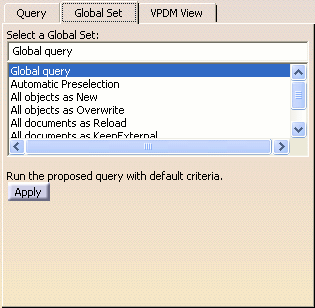
-
Click Apply.
The Global Set dialog box is displayed.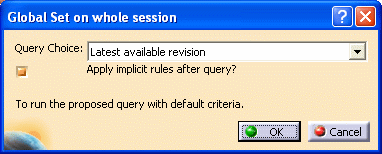
-
Click OK to confirm your decision.
A progress bar is displayed. You can use the Cancel button to stop the query at any time.
Once the operation has been performed, the documents making up the assembly in your CATIA session are mapped, except for new parts.
The symbol indicates that
mappings have been done between the CATIA and the SmarTeam objects, but
reconciliation rules are not set yet. If your assembly contains new
parts, because these are not present in the SmarTeam vault the
symbol indicates that
mappings have been done between the CATIA and the SmarTeam objects, but
reconciliation rules are not set yet. If your assembly contains new
parts, because these are not present in the SmarTeam vault the
 symbol remains on their icons.
symbol remains on their icons.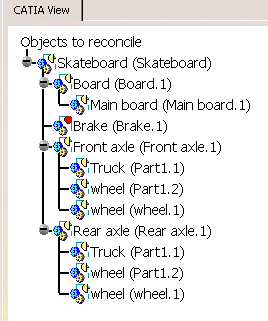
Restricting the Global Set Options to Some Objects
You can now apply the following commands to sub-trees selected in the CATIA View area: you just need to select the node of the branches on interest prior to using the command:
- Global query
- All objects as New
- All objects as Overwrite
- All documents as Reload
Note that you cannot apply the capability to multi-selected nodes.