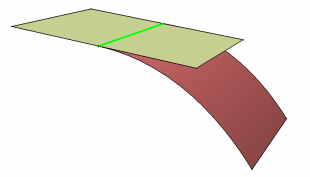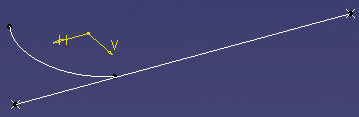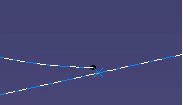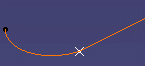How to create a split or a trim surface when input elements are tangent to each other?
Whenever possible, intersections and input elements that are tangent to each other should be avoided.
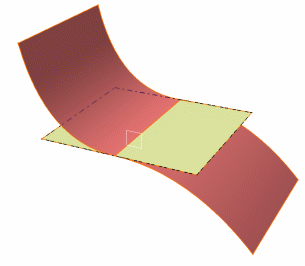
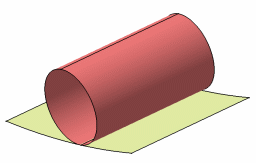
Example 1
Workaround
- Use the
Join command between the two surfaces.
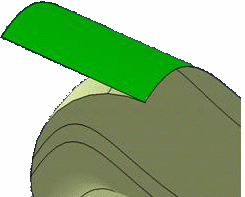
Example 2
Workaround
- Extract the sweep boundary which is located on the extruded surface.
- Use the Extract result to split the extruded surface
- Join the swept surface and the split result.
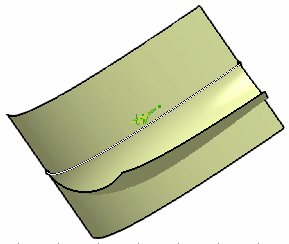
Example 3
Workaround
- Delimit the boundary of the cutting surface,
- Project this boundary onto the surface to split,
- Use this projection as the cutting element.
The last two steps may be optional if the tangency constraint between the two surfaces has been clearly defined by the user during the surface creation.