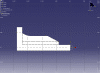A 3D working support will be automatically generated on the drawing view depending on the GSD parameters defined in the CATIA Standard Generative View Style (GVS).
You can use the WorkOnSupport3DCustumizedStyle.xml file to customize your parameters (Generative Shape Design parameters are located at the end of the file).
- Make sure the Prevent generative view style usage option is deselected from Tools > Options > Mechanical Design > Drafting > Administration tab if you wish to be able to create and use generative view styles.
Generative view styles can be customized via Tools > Standards. For further information, refer to Work On Support Parameters.
-
Select File -> New from the menu bar.
The New dialog box opens.
-
Select Drawing from the List of Types and click OK.
The New Drawing dialog box opens.
-
Click OK.
The Generative Drafting workbench is displayed with a default grid.
-
Select Window -> Tile Horizontally from the menu bar to organize your windows horizontally.
-
In the drawing document, click Front View
 from the View toolbar (Projection sub-toolbar).
from the View toolbar (Projection sub-toolbar).The Generative view style toolbar is automatically displayed.
-
Select the GVS XML file you previously customized or created. In our example, we selected WorkOnSupport3DCustomizedStyle.
-
Select the feature to be extracted in the 3D document.
It is visualized in the 2D drawing document.
-
Click on the drawing sheet or at the center of the blue knob to generate the view.
The grid fully covers the geometry.
- In case several 3D working supports are defined, only the current one is extracted.
- If the 3D working support is not current, it will not be extracted.
- In a CATProduct context, it is not possible to extract any 3D working support.
- The grid's parameters are not associative: any modification will be lost at the next update. Indeed only the information contained in the xml file is taken into account.
The WOS axis system may be different from the 2D view's.
![]()