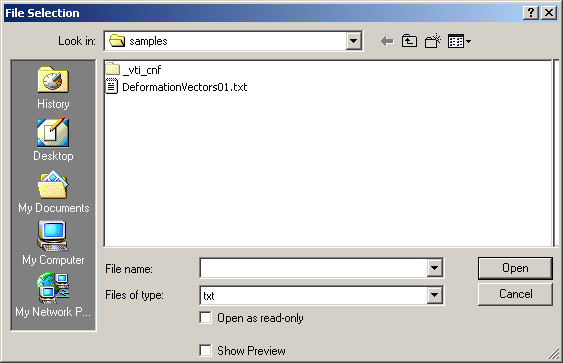You will:
- select the original shape,
- apply a displacement defined by a cluster of vectors
(these vectors have been computed by a dedicated action).
The original shape is thus transformed into a new one, by a digitized morphing.
The original shape i.e. the Element to deform can be a solid or an open shape andyou can select one or several elements
(if you select several elements, Digitized Morphing will create one feature for each input element).
The displacement is defined by a vector file. It is a text file that:
-
contains one point and one vector per line (X, Y, Z, DX, DY, DZ).
-
contains only coordinates, no comment line, no title.
-
Extract of a text file:
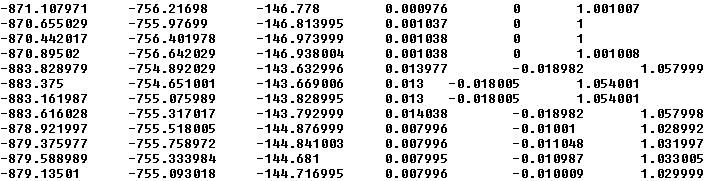
You can also define the displacement by selecting a CATAnalysis or a Distance Analysis feature.
- The resulting surface is strongly dependent on the deformation field
...
Be careful to use a consistent field of vectors (with the right format such as X Y Z without separator). - Depending on the number of faces of the element to deform,
of the number of vectors and of the complexity of the morphing, the computation may be time consuming.
The morphing is computed at each point found in the text
file, with the corresponding vector,
resulting in a new, deformed shape.
The information contained in the text file is stored as a
link to the feature that will be created.
This link can be checked and updated with the Update Digitized Morphing
action.
Using a Deviation Analysis Feature - Limitations
A Deviation Analysis feature is not a representation of a deformation of
a shape. It is only a set of vectors resulting of a distance analysis
computation between a cloud of points and a surface: the displacements
created by a Deviation Analysis between two shapes are different from the
displacements to apply to transform a shape into the other one, especially
in the case where the initial shape presents sharp edges or curvature
variations or when the deformation includes a "stretching" of the initial
shape.
Examples:
Deviation Analysis vectors between Shape 1 and Shape 2:
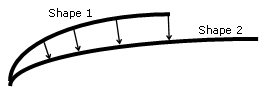
Displacements required to transform Shape 1 into Shape 2:
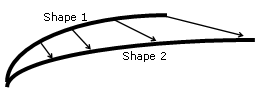
Deviation Analysis vectors between Shape 1 and Shape 2
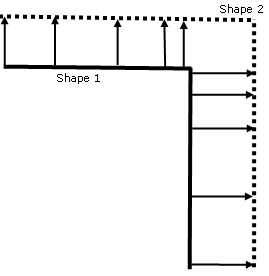
Displacements required to transform Shape 1 into Shape 2
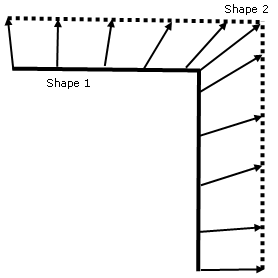
Deviation Analysis vectors between Shape 1 and Shape 2
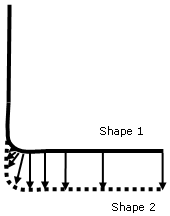
Displacements required to transform Shape 1 into Shape 2
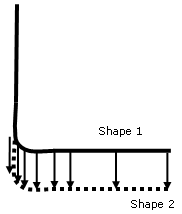
The file of vectors used to compute the deformation is DeformationVectors01.txt in the samples directory.
The sample is a simple example.
The next task explains how to use a limiting contour.
Additional information on the parameters that
apply to more complex models can be found in the
Digitized Morphing Parameters chapter.
-
Click the Digitized Morphing icon
 .
The Digitized Morphing dialog box is displayed:
.
The Digitized Morphing dialog box is displayed:
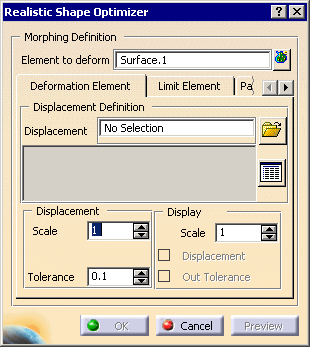
before clicking the Digitized Morphing icon
The dialog box looks like this:
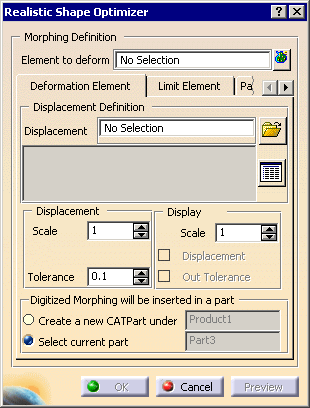
You can create the result in a new CATPart that will be inserted under
the Product you are working in,
or in the current CATPart, that is the one you have activated.
Select the requested option.
The names of the CATPart or of the product are given for information only
and cannot be edited.
-
Select Surface.1 as the Element to deform.
If you select one element, its name is displayed in the text field.
If you select several elements, the information given is the number of elements selected.
Press the bag icon to:
to:- display the list of elements selected,
- reset your selection,
- remove elements from the selection.
-
In the Deformation Element tab, click the
 icon and select DeformationVectors01.txt from the samples directory.
icon and select DeformationVectors01.txt from the samples directory.
You can select one or several vector files. Press the file view icon to:
to:- display the list of files selected,
- reset your selection,
- remove files from the selection.
You can select:
a CATAnalysis to define the displacement (the text file is generated automatically):
- place your cursor in the Displacement field and select a CATAnalysis,
- the Displacement Definition File dialog box is displayed:
- eventually select a directory where you want to save the text file you are generating.
Enter the name of the text file in the File name field and press Save.- the Displacement Definition File dialog box vanishes.
The text file with the points and vectors is generated in the directory you have selected,
and the name of the text file is displayed in the Displacement field of the Digitized Morphing dialog box.- a Deviation Analysis feature (created with Quick Surface Reconstruction). The dialog box is updated automatically.
-
Statistics on the computation are displayed. They pile up as you modify the parameters.
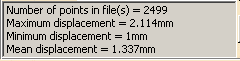
-
Tune up the other parameters and click Preview.
A deformed shape is displayed in blue. -
Press OK. A deformed shape is created and a DigitizedMorphing.1 feature is created in the specification tree.
The input is sent to the NoShow.
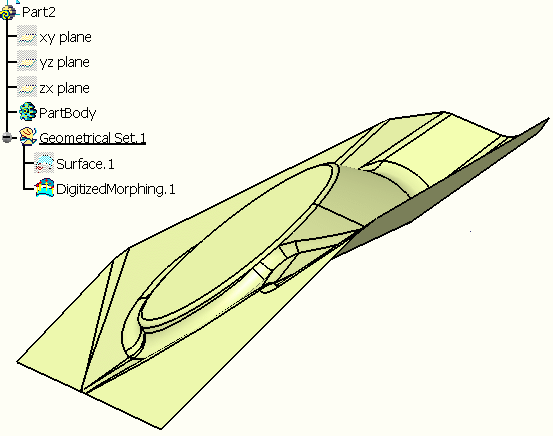
Result is a set of features or datum entities.
![]()