The output is two open CleanContours.
This may be necessary to create satisfying PowerFit surfaces:
when the surface created from a mesh and a CleanContour does not respect the
accuracy requested,
plitting the CleanContour in two and creating two surfaces may be the
solution.
-
Click CleanContour Split
 .
The Split CleanContour dialog box is displayed.
.
The Split CleanContour dialog box is displayed.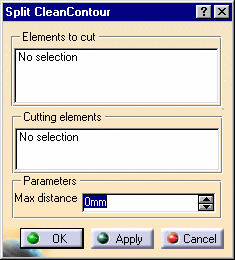
-
Select a CleanContour to split. The CleanContour must be closed.
You can select it either by one vertex or by selecting its components one by one. -
Go to Cutting elements and pick No selection.
When it is highlighted in blue, select one or several cutting curves.
There must be two and only two pseudo-intersections between the cutting curve(s)
and the CleanContour. -
The name of the curves of the CleanContour and
of the cutting curve(s) are displayed in the dialog box.
according to a pseudo-intersection:
there is a pseudo-intersection between two curves if they intersect each other in the view direction,
and if the mini 3D distance between them at this cutting point is lower than the parameter Max. Distance.
-
Click Apply. The split is displayed.
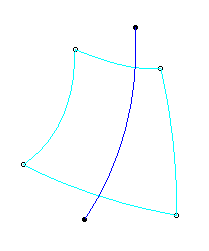
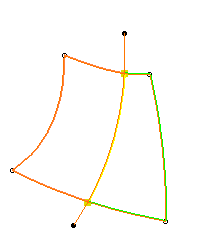
-
Click OK. The two open CleanContours (joins) are created, the curve it trimmed accordingly.
A split.x element is created in the specification tree. It contains the two joins created.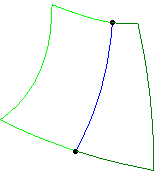
-
You may want to select a join.
If this join contains a sliced surface edge, or a split CleanContour that contains a sliced surface edge,
with a tangency constraint that you want to keep, pick the curves one by one, graphically,
i.e. do not select a join by picking one vertex, nor select the elements in the specification tree.
Possible problems
If the input CleanContour is not closed, the gap is displayed and no computation is started.
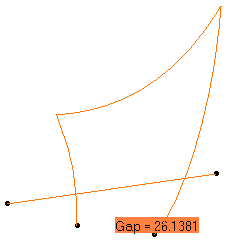 |
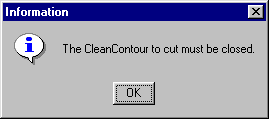 |
A closed CleanContour as a cutting element may cause an
ambiguity.
A message asks you which part of the cutting CleanContour you want to use.
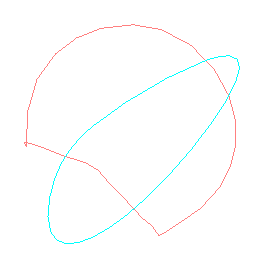 |
The Max distance parameter may be too low. Set a higher value and try again.
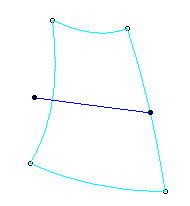 |
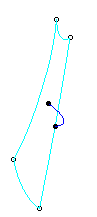 |
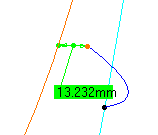 |
For example, the curve seems correct in the view direction,
but the 3D distance is higher than the set Max distance (in our example,
1mm).
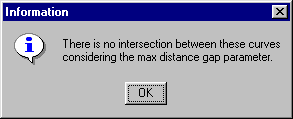 |
The cutting curve is not suitable. Modify it and try again.
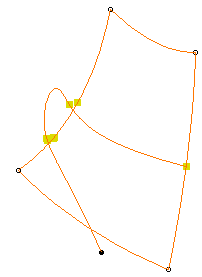 |
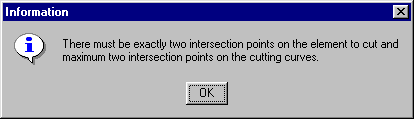 |
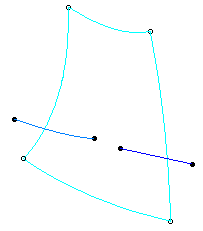 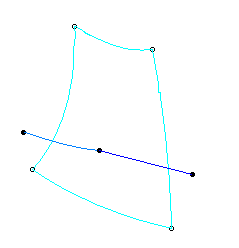 |
|
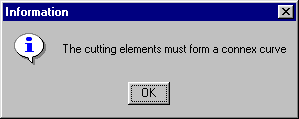 |
It is not possible to split a CleanContour made of one element like this one
 |
 |
![]()