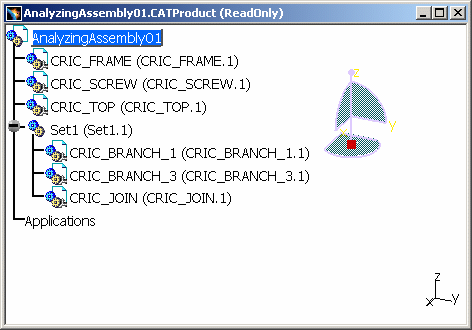|
|
This task shows you how to visualize the activation of shapes (using the Activate Terminal Node Command) with a progress bar that gives the number of activated shapes out of the total deactivated shapes. | |
|
|
For more information about the progress bar, please refer to Opening an existing Document with a Progress Bar. | |
|
|
Open the
AnalyzingAssembly01.CATProduct document.
|
|
|
|
For more information about this functionality, please refer to Deactivate Terminal Node. | |
|
|
||
|
Select the root product AnalyzingAssembly01 and the command Edit > Representation > Activate Terminal Node. The shapes are progressively downloaded. |
||
 |
||
|
And you can see the progression of the downloading of shapes associated to a terminal node: |
||
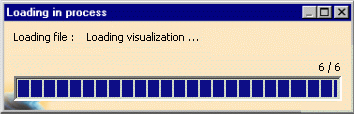 |
||
|
This operation is activated by default (there is no setting). When this dialog box disappears, the whole geometry (assembly) and the Specification Tree are displayed. |
||
|
|
||