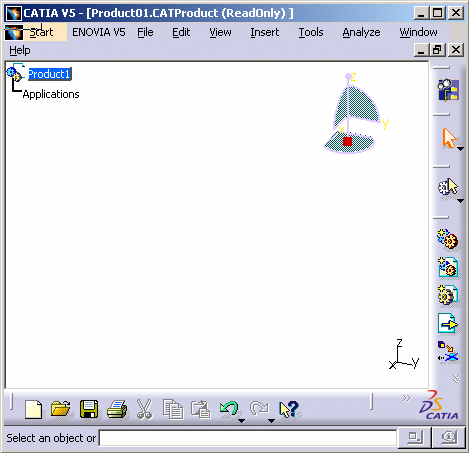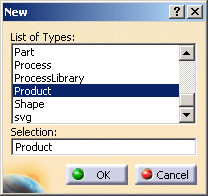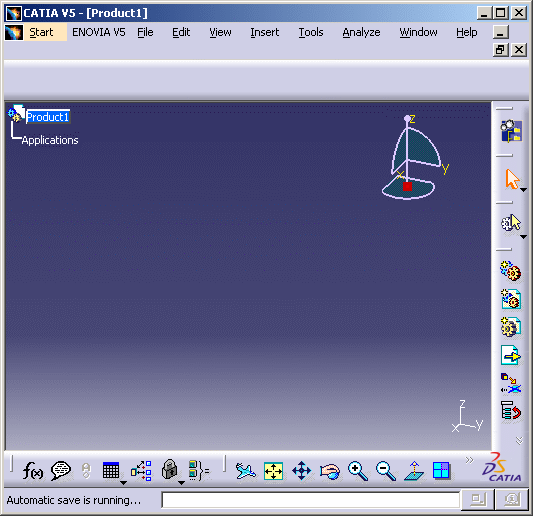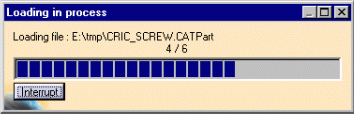|
|
This task shows you how to: | ||
Entering the Product Structure Workbench |
|||
|
|
Select Infrastructure > Product Structure from the Start menu. The Product Structure workbench is displayed and a document like this appears:
|
||
|
|
Note that more toolbars may appear next to the Standard toolbar when you create a document. For more information about this CATIA window, please refer to Workbench Description. |
||
|
|
|||
Creating a New Document |
|||
|
|||
|
|
|||
Opening an Existing Document: a Progress Bar Appears |
|||
|
|
This task includes opening of a CATProduct step by step with a progress bar
and giving the number of the
activated shapes out of the total shapes. With the progress bar, you can get an insight in the objects' downloading time, and in the meantime the screen is not frozen. This operation is activated by default (there is no setting). |
||
|
|
Open the AnalyzingAssembly01.CATProduct document. | ||
|
|
|
||
|
|
|||