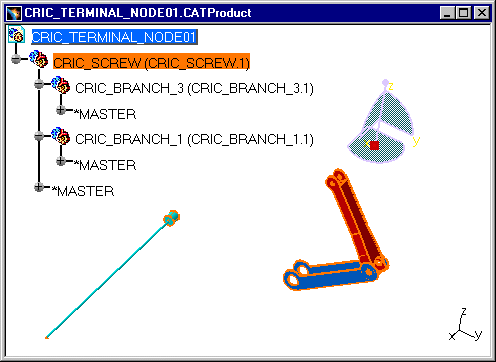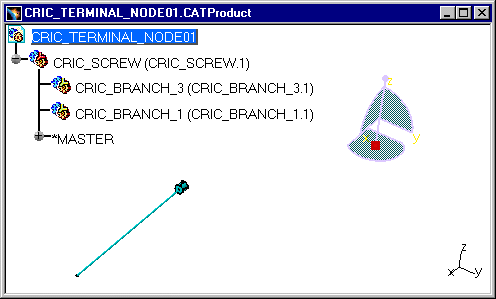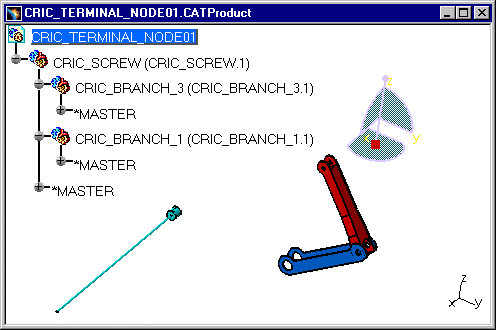|
This task shows you how to
deactivate / activate a Terminal Node in the Product Structure context. |
 |
|
 |
See also next task
Activating a Terminal Node with a Progress Bar. |
 |
Open the
CRIC_TERMINAL_NODE01.CATProduct document. |
 |
-
Select CRIC_SCREW.
-
Select the command Edit >
Representation > Deactivate Terminal Node.
The representation of Terminal Node (of CRIC_BRANCH_3 and
CRIC_BRANCH_1) disappears from the specification tree and the geometry,
and their icon in the specification tree changes into:
 . .
-
By re-selecting the same node, CRIC_SCREW, and the command
Edit >
Representation >
Activate Terminal Node, the
elements re-appear both in the tree and in the geometry:
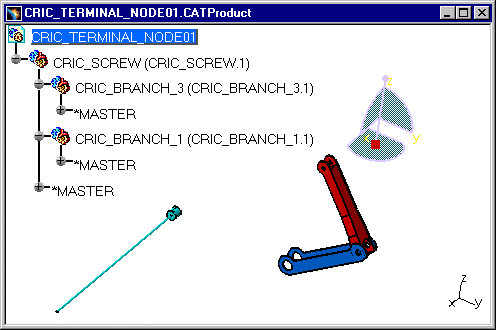 |
|
By this means, you can choose to visualize or hide
CATIA elements. Under a selected node, the elements of the very
last node are masked. |
|
 |
Since CATIA R16 SP4, it is not possible to undo after the
Activate Node, Deactivate Node, Activate
Terminal Node and Deactivate Terminal Node operations.
They are session operations, non-persistent for the model, like the
VisuMode/DesignMode switch. |
 |
|
|
 |