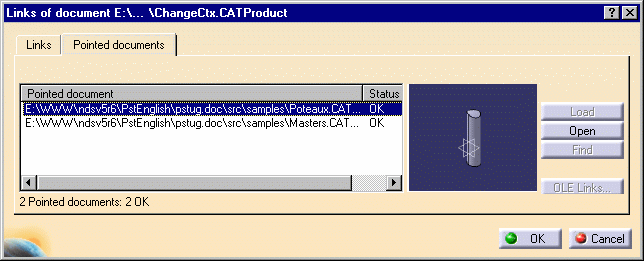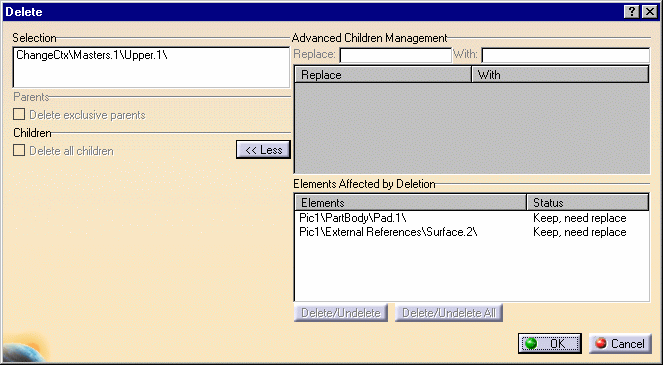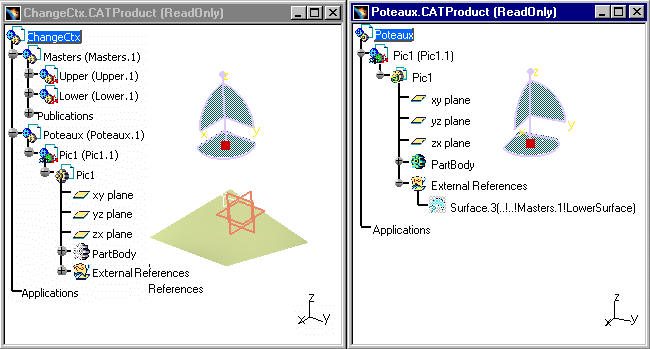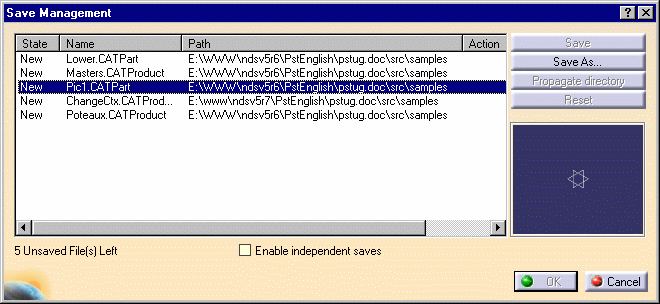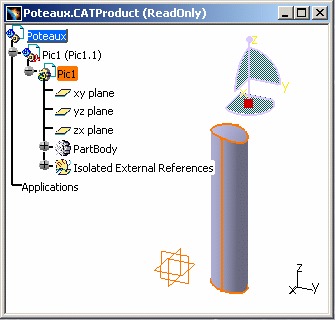|
|
This task lists the ways of editing components in an
existing assembly:
For each edition operation you must select the components in the specification tree. Remember that the components you wish to move or paste may have one or more constraints. Once the component is moved or pasted, the constraints may be broken. See also Copying and Pasting Objects CATIA - Infrastructure User's Guide. |
|||||
What happens when you delete the Instance of a Contextual Part |
||||||
|
|
This task shows you how a contextual part can be modified by a Delete operation and it can be saved in the Save Management window. | |||||
|
|
Open the document: ChangeCtx.CATProduct. You can display document links by selecting the Edit > Links... command. Click the Pointed documents tab to display only the documents pointed to by the current object. Select Poteaux.CATProduct and click Open. |
|||||
|
|
||||||
| And you can visualize both ChangeCtx.CATProduct and Poteaux.CATProduct: | ||||||
|
|
||||||
|
|
Pic1 (Pic1.1) is a contextual part and it has been built with Upper (Upper.1) and Lower (Lower.1). Upper (Upper.1) and Lower (Lower.1) are selection instances (External References) and Pic1 (Pic1.1) depends on them, which explains why the External References file appears under Pic1 (Pic1.1) in the Specification Tree. If you modify Upper (Upper.1) and/or Lower (Lower.1), there will be some impacts on the contextual part. |
|||||
|
|
|
|||||
|
|
If you want to keep the External References undamaged
within Pic1.CATPart, select Component
> Isolate Part
in the contextual menu of the part (before the Delete operation)
in order to isolate it in an existing assembly. Therefore you will
be able to modify it independently from the other parts. External
References become "Isolated":
|
|||||
|
|
|
|||||
|
|
||||||