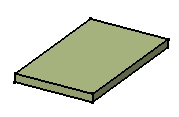This task shows how to display and edit the properties of a pad.
-
From the specification tree, select the feature, that is Pad2.
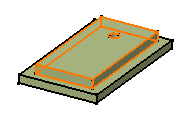
-
Select Edit > Properties or right-click Properties.
The Properties dialog box appears. It contains these tabs:- Mechanical
- Feature Properties
- Graphic
The Mechanical tab displays the update status of the pad. The following attributes characterize features:
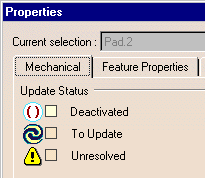
You cannot control the last two options. The symbol displayed in front of each attribute may appear in the specification tree in some circumstances. For more about updates, refer to Updating Parts.
-
Check the Deactivated option to deactivate the pad.
You will note that a new frame is displayed, providing additional information. The application actually warns you that the operation will affect the only child of the pad, that is the hole.
In certain cases, features may have several children. What you need to do is select the children from the list and check the first option if you wish to deactivate them or just check the second option to deactivate all of the children affected.
-
Click the Feature Properties tab.
-
Enter New Pad as the new name for the pad in the Name field.
-
Click Apply to display the new name in the specification tree.
-
Click the Graphic tab to change the color of the feature.
The graphic properties available for editing are: - Fill Color (colors the current object) and Transparency
- Global Properties
To have details about how to change graphic properties, refer to Infrastructure User's Guide.
-
Click OK to confirm the operation and close the dialog box.
The geometry no longer shows the deactivated features and the specification tree displays red parentheses on them to symbolize their status.