-
Select the surface to be closed, i.e. Trim.3.
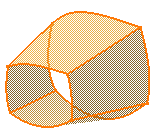
-
Click Close Surface
 .
.
The Close Surface Definition dialog box is displayed.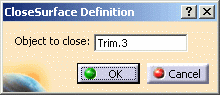
Two contextual commands creating the object you need are available from the Object to close field:
- Create Join: joins surfaces or curves. See Joining Surfaces or Curves.
- Create Extract: See Extracting Geometry.
If you create any of these elements, the application then displays the corresponding icon next to the Object to close field. Clicking this icon enables you to edit the element.
-
Click OK.
The surface is closed. The specification tree indicates you performed the operation.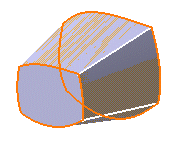
Hybrid Design
When adding a surface-based feature or a surface feature modifying another surface-based feature or surface belonging to the same body, Part Design features based on that second feature then reference the new added feature. In other words, a replace operation is automatically performed. For an example, refer to Creating Splits.