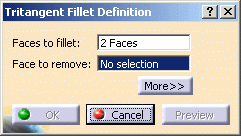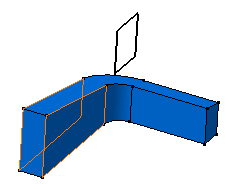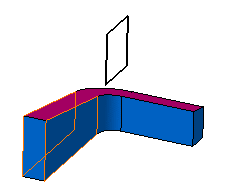This task shows how to create a tritangent fillet.
Open the TritangentFillet.CATPart document.
Limiting Elements
You can trim tritangent fillets to a plane, face or surface. To do so, expand the dialog box and click the Limiting element field.
-
Select Plane.2 as the limiting element.
An arrow appears on the plane to indicate the portion of material that will be kept. Clicking this arrow reverses the direction and therefore indicates the opposite portion of material.
- Contextual commands creating the limiting
elements you need are available from the Limiting element
field:
- Create Plane: see Creating Planes
- XY Plane: the XY plane of the current coordinate system origin (0,0,0) becomes the limiting element.
- YZ Plane: the YZ plane of the current coordinate system origin (0,0,0) becomes the limiting element.
- ZX Plane: the ZX plane of the current coordinate system origin (0,0,0) becomes the limiting element.
- Create Join: joins surfaces or curves. See Joining Surfaces or Curves.
- Create Extrapol: extrapolates surface boundaries or curves. See Extrapolating Surfaces and Extrapolating Curves.
If you create any of these elements, the application then displays the corresponding icon in front of the Limiting elements field. Clicking this icon enables you to edit the element.
-
Click OK.
The faces are filleted. The fillet is trimmed to Plane.2. The creation of this fillet is indicated in the specification tree.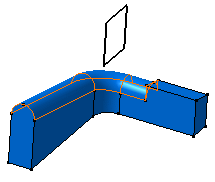
Interrupting Fillet Computations
In case you made a mistake when defining a fillet (wrong radius value for example), you can interrupt the feature computation launched after clicking OK, provided that the computation requires at least 5 seconds to perform.
When a computation exceeds 5 seconds, a progress bar appears and provides a Cancel option. To interrupt the operation, just click Cancel. This interrupts the process and then displays an Update Diagnosis dialog box enabling you to edit, deactivate, isolate or even delete the feature.
This capability is available for any types of fillet features you are creating or editing.
![]()