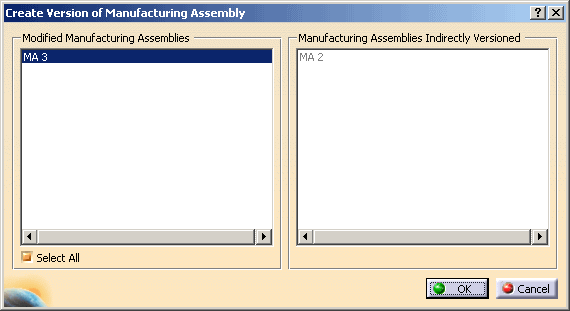|
|
Licensing |
|
| This command requires data loaded from the Manufacturing Hub. Consequently, this command is not available to you if you do not have a license for the Manufacturing Hub. | ||
|
This task describes how to create versions of manufacturing assemblies. Versions of manufacturing assemblies may be saved as you modify an assembly. Only the manufacturing assemblies that have been changed can be assigned a version.
Manufacturing assemblies enable you to create a structure of product assemblies that is suitable for production and that may differ from the design parts list. If changes are made to manufacturing assemblies, you can make new versions of:
|
||
|
|
Starting the Version Assignment of Manufacturing AssembliesWith the aid of versions, design changes made in product assemblies may be handled, which are to take effect in production as of a certain date. The version assignment allows to define validity for Manufacturing Assemblies, e. g. to determine at what time a Manufacturing Assembly is to be scheduled for production. |
|
|
1. |
To open the dialog, click this icon
|
|
|
2. |
The Create Version of Manufacturing Assembly dialog displays the Manufacturing Assemblies
that have been changed:
Create a new version by selecting the Manufacturing Assembly. You may create a version for individual or for several Manufacturing Assemblies:
|
|