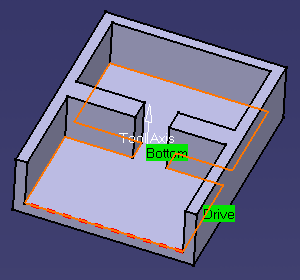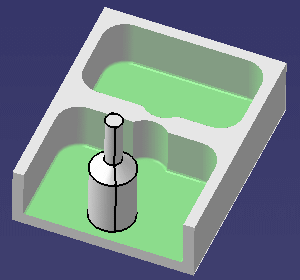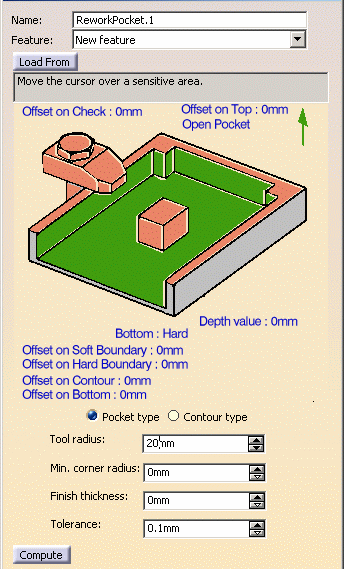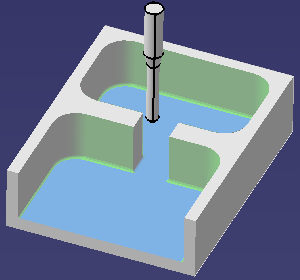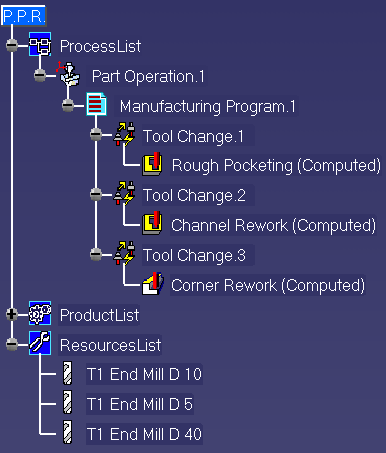|
|
This task shows how to create
operations for reworking corners and channels by making use of
prismatic rework areas. The areas to be reworked are identified by
means of a Rework feature.
You will first create a Pocketing operation to rough cut the part. Then, you will see how corners and channels can be quickly identified and then reworked using different operations. |
|
|
|
Open the
Rework01.CATPart document, then select Machining > Prismatic
Machining from the Start menu. Make the Manufacturing Program
current in the specification tree. |
|
|
|
1. | Select Pocketing
|
| 2. | Click the red Bottom in the sensitive icon
then select the pocket bottom in the 3D window.
|
|
| 3. | Select the Tool tab
You can refer to Edit the Tool of an Operation for more information. |
|
| 4. | Select the Macros tab
You can refer to Define Macros of an Operation for more information. |
|
| 5. | Check the Pocketing operation by
replaying the tool path in Video mode.
You can see that the pocket is rough cut by this operation.
Close the dialog box to exit the replay mode. Rename the operation Rough Pocketing then click OK to create it. |
|
| 6. |
Select Prismatic Rework Area
The Prismatic Rework Area dialog box appears. Click Load From then select the Pocketing operation that you have just created. The Rework feature is initialized with the geometry and other characteristics of the defined operation. You can rename this feature (for example, ReworkPocket.1).
|
|
| 7. | Click Compute to visualize
the areas to rework.
Here you can identify 6 corners and one channel to rework. |
|
| 8. | Select Pocketing
|
|
| 9. | Select the ReworkPocket.1 feature from the
list in the Geometry tab.
The dialog box is then updated with information from the feature. Choose Channel from the Rework Area Type list. |
|
| 10. | Select the Tool tab
|
|
| 11. | Select the Strategy tab
|
|
| 12. | Select the Macros tab
|
|
| 13. | Check the operation by
replaying the tool path in Video mode.
You can see that the channel is machined by this operation. |
|
| 14. | Rename the operation Channel Rework then click OK to create it. | |
| 15. | Select Profile Contouring
Select the ReworkPocket.1 feature from the list in the Geometry tab. The dialog box is then updated with information from the feature. |
|
| 16. | Select the Tool tab page
|
|
| 17. | Select the Strategy tab page
|
|
| 18. | Select the Macros tab page
|
|
| 19. | Check the operation by
replaying the tool path in Video mode.
You can see that the corners are machined by this operation. |
|
| 20. | Rename the operation Corner Rework then click OK to
create it.
|
|
|
|
This user task illustrates the Load From
capability in which the Rework feature is initialized with the geometric
and other characteristics of a machining operation.
You can also set the characteristics of the Rework feature manually by means of the Prismatic Rework Area dialog box. This capability can be used with the following type of operations:
|
|
|
|
||