|
|
|
|
From a Catalog
-
Open the Pktvehicle.CATPart document.
-
In the standard toolbar, click the Open Catalog icon (
 ).
The catalog browser is displayed. Select the
PktPowercopycatalog.catalog
file.
).
The catalog browser is displayed. Select the
PktPowercopycatalog.catalog
file. 
To know how to store a Power Copy in a catalog, see Storing a Power Copy in a Catalog. -
Click the
 icon. In the dialog box which is displayed, select the catalog which
contains the Power Copy that you want to instantiate. Click Open to open
the selected catalog. The dialog box which is displayed next enables you
to navigate through the chapters and the families of the catalog until
you can access the desired Power Copy.
icon. In the dialog box which is displayed, select the catalog which
contains the Power Copy that you want to instantiate. Click Open to open
the selected catalog. The dialog box which is displayed next enables you
to navigate through the chapters and the families of the catalog until
you can access the desired Power Copy. 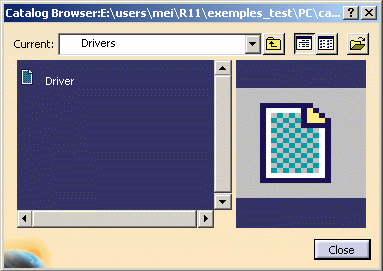
|
|
|
-
Double-click the 'Driver' object. The Insert Object dialog box is displayed.
-
Click Use identical name and click OK. The Power Copy is instantiated.
-
Click Close in the Catalog Browser when done.
From a Document
-
Open the Pktvehicle.CATPart document.
-
From the Start > Knowledgeware Menu, access the Product Knowledge Template workbench.
-
Click the Instantiate from Document icon (
 ).
The File Selection dialog box is displayed.
).
The File Selection dialog box is displayed.
|
|
Note that this command is also available from the Part Design and the GSD workbenches. |
-
Select the PktCreatedPowerCopy.CATPart file and click Open. The Insert Object dialog box is displayed.
|
||||||||
The Power Copy is instantiated into the document (see picture below.)
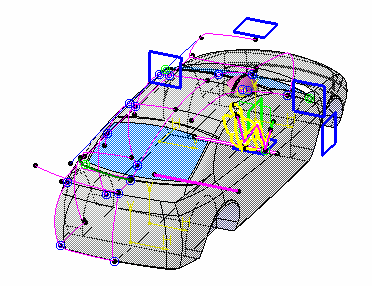 |
From a Selection
-
Open the PktCreatedPowerCopy.CATPart and the PktVehicle.CATPart files.
-
Tile the window vertically.
-
Expand the Power Copy node in the PktCreatedPowerCopy.CATPart file and click the Driver Power Copy.
-
Go to the PktVehicle.CATPart file and click the Instantiate from Selection icon (
 ).
The Insert Object dialog box is displayed.
).
The Insert Object dialog box is displayed. -
Click Use identical name. Click OK when done. The Power Copy is instantiated.
![]()