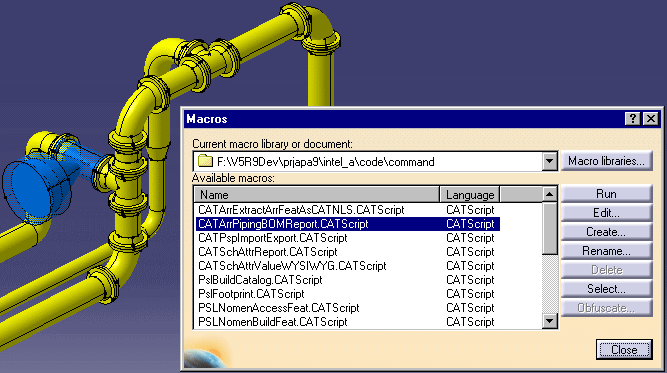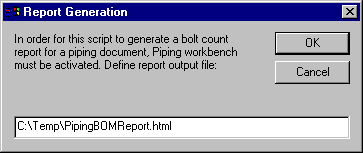The BoltingRules table has the following column headings:
- Min_Nominal Size
- Max_Nominal Size
- Part Name
- Part Code
- Material Code
The EndDimension table has the following column headings:
- EndStyle
- Rating
- NominalSize
- EndDiameter
- EndThickness
- HexBoltCount
- HexBoltLength
- HexBoltDiameter
- StudBoltCount
- StudBoltLength
- StudBoltDiameter
When complete, the report displays the values for all attributes defined in the column headings of the two text files except for nominal size.
See Rules Overview and Modifying Design Rules to find out more. The design tables have to have the correct entries for accurate reports.
The bolt report function does the following:
- Looks for gaskets with a minimum of two connectors that are connected to a flange or valve (one of the connections must be to a flange).
- Attributes like EndStyle and NominalSize from the flange are used to obtain the bolt count data, using the End Dimensions rules table.
- If one of the connections is to a valve that has the parameter BoltThrough with a value of Yes, then its bolt count is half of the count found in the table.
To generate a report for the bolts in your document, first make sure the Product is active (highlighted blue).