Rendering Output
This task aims at explaining how to save a computed image.
-
In the Rendering Output dialog box, click the Save
 button to open the Save As dialog box:
button to open the Save As dialog box: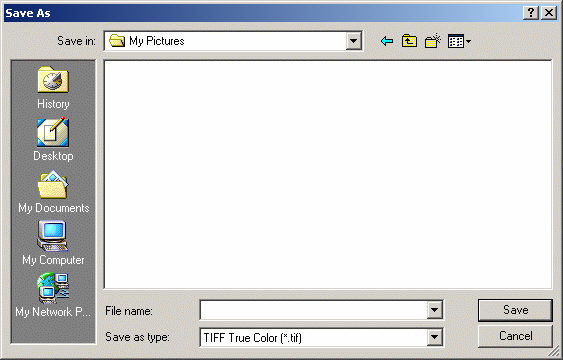
-
Navigate to the desired location then enter the image name as well as the format in the appropriate boxes. The supported formats are:
-
bmp Microsoft Windows Bitmap Format
-
jpg JPEG (Joint Photographic Experts Group) Fair Quality
-
jpg JPEG Medium Quality
-
jpg JPEG High Quality
-
pic Apple Macintosh Format
-
png Portable Network Graphics
-
psd Photoshop Format
-
rgb Silicon Graphics 24-bit RGB color
-
tga Truevision Targa file format:

Only non compressed 24-bit tga is supported
-
tif TIFF (Tagged Image File Format) True Color
-
tif TIFF True Color Compressed.
-
-
Click Save.
The image is saved. For more information on saving documents for the first time or under another name, refer to the Infrastructure Version 5 documentation.
![]()
Shooting Definition
This task explains how to modify the default name, format and location when saving a rendered animation .
-
Click Create Shooting
 to open the Shooting Definition dialog box:
to open the Shooting Definition dialog box: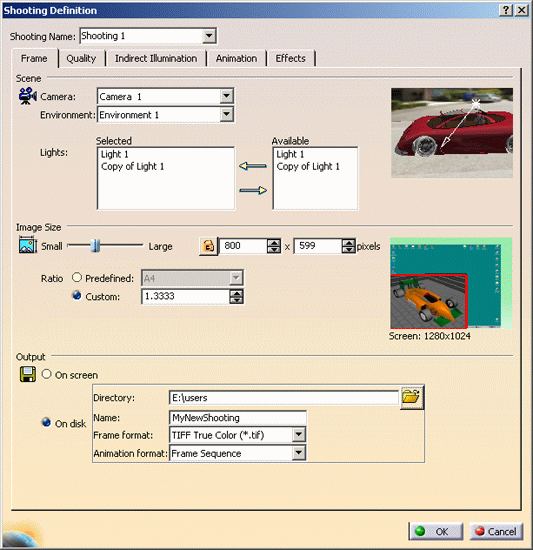
-
In the Frame tab, select On disk and specify the new Directory and Name of the image.
-
Choose a Frame format from the list. The supported frame formats are:
-
bmp Microsoft Windows Bitmap Format
-
jpg JPEG (Joint Photographic Experts Group) Fair Quality
-
jpg JPEG Medium Quality
-
jpg JPEG High Quality
-
pic Apple Macintosh Format
-
png Portable Network Graphics
-
psd Photoshop Format
-
rgb Silicon Graphics 24-bit RGB color
-
tga Truevision Targa file format
-
tif TIFF (Tagged Image File Format) True Color
-
tif TIFF True Color Compressed.
If you do not specify any extension, the default is .tif.
-
-
Select an Animation format from the supported format list:
-
Frame Sequence
-
avi Microsoft Windows Audio-Video Interleaved
-
mov Apple Quick Time Movie
-
movie Silicon Graphics Movie
-
mpg MPEG(Moving Picture Expert Group)-1 Video.
The image names of a turntable animation sequence are based on the path and name defined above. Names are then prefixed with frame numbers: for instance, for an animation containing 3 frames, choosing MyTurntable.tif for the image name will produce MyTurntable_0001.tif, MyTurntable_0002.tif and MyTurntable_0003.tif . -
-
Click OK.
The default location is modified and, once rendered, the animation file will be saved in the frame and animation format you selected. 
Images rendered in .tif format can easily be used for compositing thanks to alpha channel support. Alpha channel determines the opacity level of the pixel and is used for generating graphic effects when overlaying two bitmaps. Image pixels that do not cover any geometrical object have a transparent alpha channel, thus allowing to nicely embed the rendered image in any other image used as background.