|
|
|
This task explains how to construct a simple graph from a sample. The CATSystem document created can be re-used in the User Tasks.
-
In the
Tools->Options->Knowledgeware->Product Functional Definition dialog box, check the options below and click OK:
a) Sample Elements in Document contents at creation
b) ASO in Tree display -
In the standard tool bar, select the
Start->Knowledgeware->Product Functional Definition command. A graph similar to the one below is displayed:
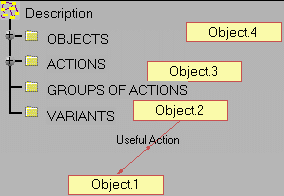
-
Double-click the Object.2 object, and rename it in Medicine. Repeat the same operation to rename Object.1 in Tissue, Object.3 in Piston and Object.4 in Finger.
-
Select the Useful Action action, and delete it by using the Delete command from the contextual menu.
-
Create the presses and moves useful actions as well as the saturates harmful action. To do this, see Creating and Moving an Action.
-
Save the created document. Note that a document created with Product Function Definition has the .CATSystem extension.