-
In the General tab of the
Tools>Options>Knowledgeware>Product Functional Definition dialog box, checkEmpty in Document contents at creation and ASO in Tree display and click OK. -
In the standard tool bar, select the
Start>Knowledgeware>Product Functional Definition command. A simple tree with the OBJECTS, ACTIONS, VARIANTS, and GROUPS OF ACTIONS is displayed. -
Click the
 icon then click in the geometry area. The Object.1 box is displayed.
icon then click in the geometry area. The Object.1 box is displayed. -
If need be, resize the object by using the
 or
or
 icon in the standard toolbar or drag (left mouse button).
icon in the standard toolbar or drag (left mouse button).
|
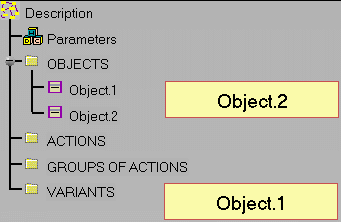 |