No sample is delivered for this scenario: you can use any Manufacturing Program and NC file similar to the ones shown below.
For more information about this capability, please refer to:
Click Import APT, Clfile or NC code
![]() or right-click the program and select Import APT, Clfile or NC code
file. The NC File Import dialog box appears.
or right-click the program and select Import APT, Clfile or NC code
file. The NC File Import dialog box appears.
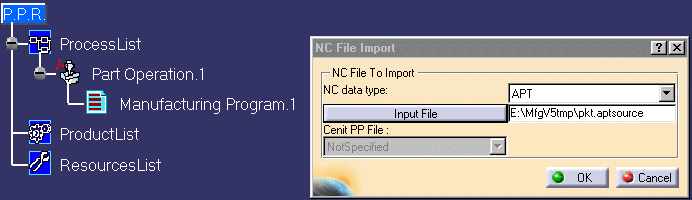
|
|
|
Note that the Post Processor type must be set in the Tools > Options > Machining > Output tab.
The File Selection dialog box appears.
Navigate to the desired APT file and click Open.
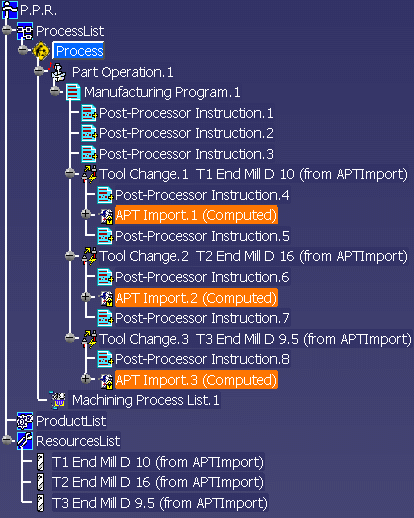
NC data objects appear in the Manufacturing Program for each tool change
in the imported file.
A Tool path object is associated to each computed APT Import entity.
All necessary PP instructions are added to the program. Typical content is shown below:
- Post-Processor Instruction.1:
$$ -----------------------------------------------------------------
$$ Generated on Monday, December 13, 2004 05:39:06 PM
$$ CATIA APT VERSION 1.0
$$ -----------------------------------------------------------------
$$ Manufacturing Program.1
$$ Part Operation.1
- Post-Processor Instruction.2:
PARTNO PART TO BE MACHINED
COOLNT/ON
CUTCOM/OFF
- Post-Processor Instruction.3:
$$ Start generation of : Tool Change.1
- Post-Processor Instruction.4:
TOOLNO/1, 10.000000
TPRINT/T1 End Mill D 10
LOADTL/1
$$ End of generation of : Tool Change.1
All tools referenced in the imported NC file appear in the Resources List.
- NC data import using Import APT, Clfile or NC code
 icon:
icon:- If you select the Manufacturing Program, the file will be imported at the start of the program.
- If you select a machining operation, the file will be imported just after this operation.
- If no activity is selected, the file will be imported at the end of the last selected program.
- NC data import using the Import APT, Clfile or NC code file
contextual command:
- If you select the Manufacturing Program, the file will be imported at the start of the program.
- If you select a machining operation, the file will be imported just after this operation.
![]()