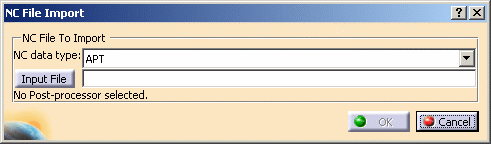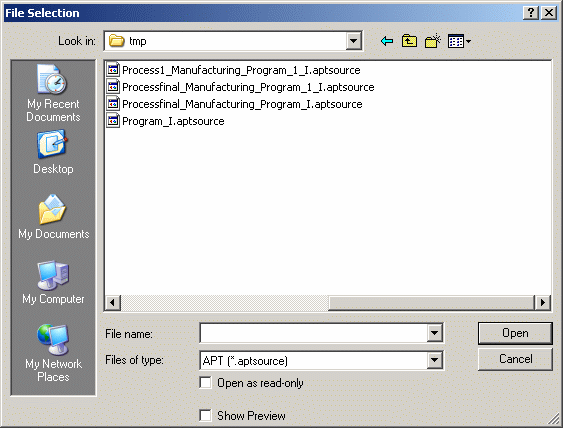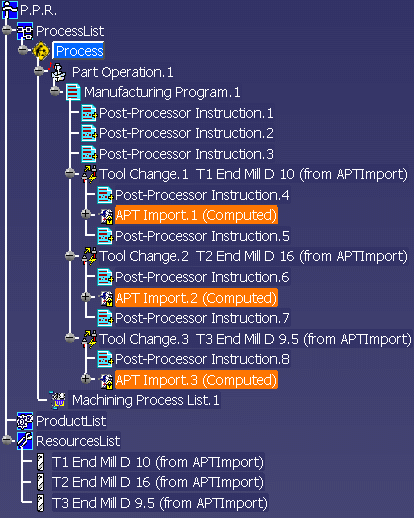|
You can import an
existing NC data file into a manufacturing program. This task shows how
to import an APT source file. This creates an ordered sequence of
operations in the program from information in the imported file.
For more information about importing NC data files, please refer to:
|
 |
1. |
Right-click the Manufacturing Program entity
in the specification tree and select
Import APT, Clfile or NC Code File.
The NC File Import dialog box appears allowing you to select the type
of NC data file to be imported:
In the NC Data type list, select APT then click Input
File.
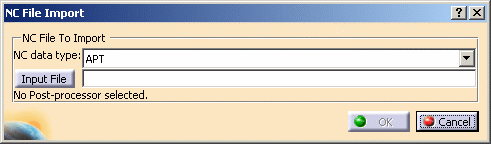
|
 |
|
If the selected NC data type is NC Code, a
list appears in the dialog box for selecting the desired Post Processor
file.
Note that the Post Processor type must be set in the
Tools > Options > Machining > Output tab. |
|
2. |
The File Selection dialog box appears.
Navigate to the desired APT file and click the Open button.
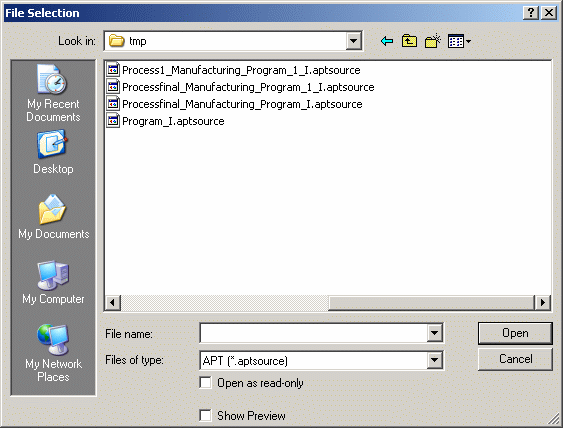
|
|
3. |
The NC File
Import dialog box is updated with the selected input file. Click OK to
import this file in the program. The PPR tree is updated with the
machining information of the imported file.
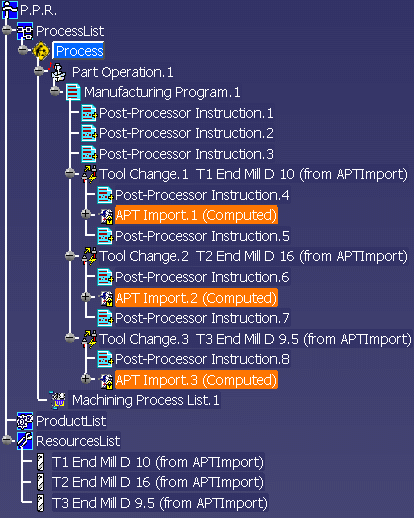
NC data objects appear in the Manufacturing Program for each tool
change in the imported file.
A Tool path object is associated to each computed APT Import entity.
All necessary PP instructions are added to the program. Typical
content is shown below:
- Post-Processor Instruction.1:
$$
-----------------------------------------------------------------
$$ Generated on Monday, December 13, 2004 05:39:06 PM
$$ CATIA APT VERSION 1.0
$$ -----------------------------------------------------------------
$$ Manufacturing Program.1
$$ Part Operation.1
- Post-Processor Instruction.2:
PARTNO PART TO BE MACHINED
COOLNT/ON
CUTCOM/OFF
- Post-Processor Instruction.3:
$$ Start generation of : Tool Change.1
- Post-Processor Instruction.4:
TOOLNO/1, 10.000000
TPRINT/T1 End Mill D 10
LOADTL/1
$$ End of generation of : Tool Change.1
All tools referenced in the imported NC file appear in the Resources
List. |
 |
Please note the following points:
- You can import an NC file anywhere in the Manufacturing program:
- If you select a machining operation, the file will be imported
just after the operation.
- If you select the Manufacturing Program, the file will be
imported at the start of the program.
- You can right-click the APT Import entity in the tree to access a
contextual menu that allows you to:
- replay the APT source
- replace the associated tool
- rename or assign a comment to the APT source file.
- The machining time displayed after replaying an imported APT source
may not be the exact value. This is because there is no distinction
between machining and transition feedrates in the APT source. For an
imported APT source, machining time is computed by taking the smallest
feedrate value as machining feedrate and bigger feedrate values as
transition feedrates. If this is the case for the APT source under
consideration, the machining time will be correct.
- Limitation for turning operations processed on a milling center
machine.
When you import an APT source file (or clfile) generated from a program
containing turning operations processed on a milling center machine,
data concerning axial and radial axes for the turning operations is
missing from the imported file. The imported NC data will not be
correctly replayed or simulated in Video mode because the turning tool
cannot be correctly oriented.
Note that a milling center machine is any machine different from
a lathe machine or multi-turret machine.
|
|
 |