![]()
Select the Output tab, which is divided up into areas.
Parameters in this area... Allow you to customize... Post Processor and Controller Emulator Folder the type of Post Processor and Controller Emulator files to be used for generating and simulating NC code and the path where these files are located Tool Path Storage the tool path storage capability Tool Path Edition the tool path edition capability During Tool Path Computation contact point storage Tool Output Point type of tool output point Tool Output Files ... Location default paths for NC output files storage.
Post Processor and Controller Emulator Folder

Select the desired option:
- None: No Post Processor or Controller Emulator is defined. NC code output is not possible in this case.
- Cenit: You can choose from among the Post Processor and Controller Emulator parameter files proposed by Cenit to generate and simulate your NC code.
- IMS: You can choose from among the Post Processor and
Controller Emulator parameter files proposed by Intelligent
Manufacturing Software (IMS) to generate and simulate your
NC code.
Note: The IMS option is not available when working on a Windows XP 64-bits machine.
- ICAM: You can choose from among the Post Processor and Controller Emulator parameter files proposed by ICAM Technologies Corporation (ICAM) to generate and simulate your NC code.
Enter the path of the folder containing Post processors and Controller Emulators. You can choose a folder by clicking the [...] button. File concatenation is possible.
![]() By default, the None option is selected.
By default, the None option is selected.
Tool Path Storage

Select the desired option to store tool path data either in the current document or in an external file (as a tpl file).
For operations with large tool paths (more than 100 000 points), tool path storage in an external file is recommended.
![]() By default, the Store tool path in the current document
option is selected.
By default, the Store tool path in the current document
option is selected.
Tool Path Edition
Select the check box if you want to be able to edit tool paths even when the operation is locked.
This capability is available only for activities with a tool path node in the specification tree.
![]() By default, this check box is not selected.
By default, this check box is not selected.
 Machining
Axis Origin
Machining
Axis Origin
If you select the check box, then, after a table rotation (included in a Machine Rotation, Machine Instruction or Transition Path), the machining frame is kept with the same orientation as the axis of the machine. The origin of the machining axis stays at the same location on the part.
Otherwise, another machining axis change must be defined after the table rotation to keep the origin fixed.
![]() By default, this check box is selected.
By default, this check box is selected.
During Tool Path Computation
Select the check box if you want to store contact points in the tool path.
Performance is improved when this check box is not selected.
![]() By default, this check box is selected.
By default, this check box is selected.
Tool Output Point

Select the desired option to select one of the following as output point:
- tool tip
- tool center point
- tool center point for ball end tools (that is, any tool with the Ball-end tool attribute selected or an end mill whose nominal diameter is equal to twice the corner radius).
Performance is better when the Tool Tip option is selected.
![]() By default, the Tool Tip option is selected.
By default, the Tool Tip option is selected.
Default File Locations
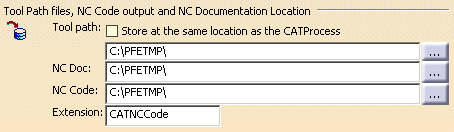
Specify default locations for storing Tool Path files, NC Documentation, and NC Code output.
You can store tool paths files (tpl files) in the same folder as the CATProcess by selecting the check box. This allows you to store these files according to your CATProcess context. Otherwise, you can choose another location by clicking the [...] button.
For NC Documentation, and NC Code output you can choose a folder easily by clicking the [...] button.
You can customize the extension to be used for NC Code output (by default, the suffix used is CATNCCode).
Please note that Video results are stored in the NC Code
output directory. This is done by using Associate Video
Result to Machining Operation
![]() in the Replay Tool Path dialog box.
in the Replay Tool Path dialog box.
![]() By default, the Tool path: Store at same location as the
CATProcess check box is not selected.
By default, the Tool path: Store at same location as the
CATProcess check box is not selected.