- add the new machine
- add the machine kinematics definition
-
Click the Jog Mechanism
 .
.
The Jog dialog box is displayed. It has two tabs: the machine tab and the Cartesian tab.

The Cartesian tab page of the dialog box appears only if the automatic assignment of the inverse kinematics solver is successful. The Apply Position button forces all modifications to be applied. 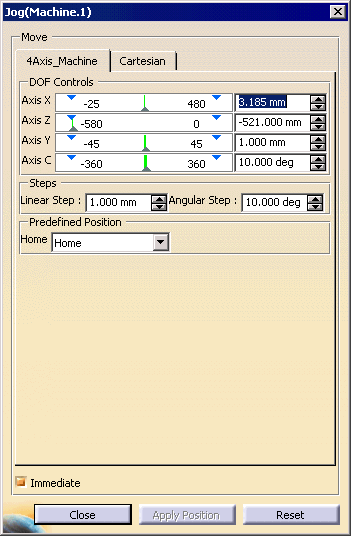
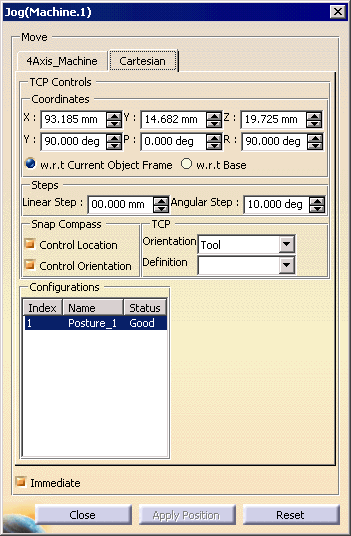
DOF Controls This section consists of a slider bar, numeric input field, and pair of increment/decrement buttons for each command of the mechanism.
When the Jog dialog box first displays, the slider bar and numeric input field display the current value of the command.- The slider bar can be used to vary the command value between the minimum and maximum travel limits.
- The numeric input field can be used to key in the command value given the default units for translation and rotation.
- The increment/decrement buttons can be used to increase/decrease the command value in discrete steps. The step-size is controlled by the two values entered in the Steps section.
Steps This section defines the linear and angular step-sizes that are used in the increment/decrement functions. Home Position This section provides a simple facility to display the configuration of each home position. When a home position is selected in the combo box, the mechanism moves immediately to the corresponding set of command values. Immediate This checkbox specifies the protocol for updating the mechanism model. If this box is checked (immediate mode), each change to a command value is applied immediately to the model.
If this box is unchecked (deferred mode), multiple command values can be modified before being applied to the model.TCP Controls
Coordinates Altering the coordinates of the Tool Center Point (TCP) controls moves the device. The TCP is defined as a profile in the controller. You can choose to orient the coordinates with respect to (w.r.t.) the Current Object Frame or the Base. Steps
Linear step The linear steps box controls the increments by which the x, y, and z coordinates can change. Angular step The angular steps box controls the increments by which the yaw, pitch, and roll values change. Snap Compass
Control location If you select this check box, the TCP location matches the compass location. When the user switches: - from ON to OFF, neither the TCP nor the compass get modified
- from OFF to ON, the compass jumps to the TCP location or orientation.
Control Orientation If you select this check box, the TCP orientation matches the compass orientation. TCP
Orientation
World
The compass at the current TCP position keeps its orientation as world. The user can drag the compass along the world's x, y, z direction. Rotation around World's x, y, z direction is possible. Each time after drag, the compass restores its orientation (which is still the world's orientation).
Base
The orientation is the device's base orientation. User
A define plane toolbar appears, which allows the user to define any orientation by several methods: geometry plane, edge, 3 points, circle center, etc. Once selection is done, the compass will jump to that point. Any translation or rotation occurs in respect to that point. The compass jumps back after each drag. This serves as a kind of temporary TCP, and no tool profile stores its position.
Tool
Once Tool is selected, the Definition box is no longer grayed out. The user can select any existing tool profile from the definition pulldown menu.
Definition
When a tool profile is selected, the compass jumps to its defined TCP position. It becomes temporarily current. If any Orientation other than Tool is selected, this field is not available.
Configurations
The configurations, which define the posture of the machine, are set in the .CATProduct file containing the machine data. These configurations are an attribute of the device, therefore, and cannot be altered. You can simply select different, reachable configurations. Immediate If Immediate is not checked, then you cannot see the device movement when you alter the TCP or configuration values. To see the position, press the Apply Position button .