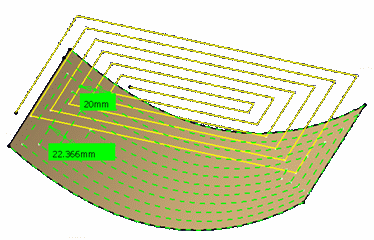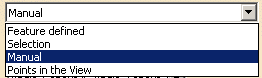|
The tool axis is optional
and used for Fixed axis strategy.
Place the cursor on the arrow
A and right-click to display the contextual menu.
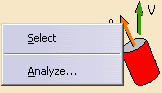
The item Select
opens a dialog box to select the tool axis:
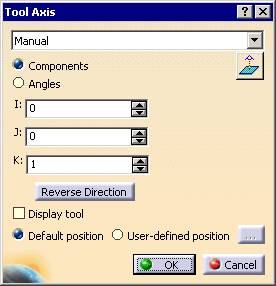
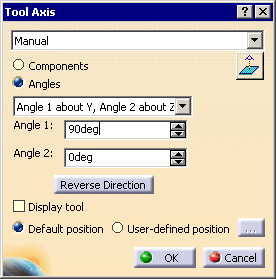
The view direction is visualized as the V axis.
Place the cursor on the arrow
V and right-click to display the contextual menu.
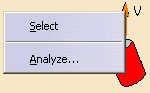
The item Select
opens a dialog box to select the view direction:
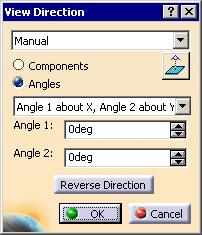
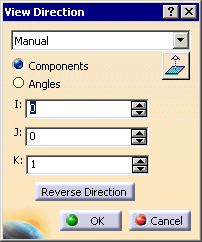
The Start direction is available for the
Back
and forth tool path style.
Place the cursor on the lower horizontal arrow S
and right-click to display
the contextual menu.
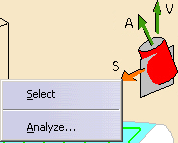
The item
Select
opens a dialog box to select the start direction:
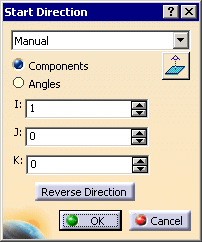
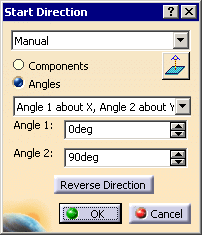
You can choose between selection by Coordinates (X, Y, Z) or
by Angles.
Angles lets you choose the machining direction by rotation around a main
axis.
Angle 1 and Angle 2 are used to define the location of
the machining direction around the main axis that you select.
Drop-down list
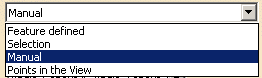
- Feature-defined: you select a 3D element such as a plane
that will serve to automatically define the best
direction or axis.
- Selection: you select a 2D element such as a line or a
straight edge that will serve to define the direction
or axis.
- Manual: you enter the
coordinates of the direction or axis.
- Points in the view: click two points anywhere in the view
to define the direction or axis.
 sets the direction to that of the normal to screen.
sets the direction to that of the normal to screen.
The Reverse Direction button lets you reverse the direction of
the axis with respect to the coordinate system origin.
The item
Analyze
opens the
Geometry Analyser.
Machining tolerance
Maximum allowed distance between the theoretical and
computed tool path.
Consider the value to be the acceptable chord error.
Direction of cut
Specifies the position of the tool regarding the surface to be machined.
It can be:
The cutting mode ( Climb/Conventional) is respected on the
contouring tool passes generated by the Helical
tool path style. Examples:
- Direction of cut: Climb
Tool path style: Helical
Helical movement: Inward
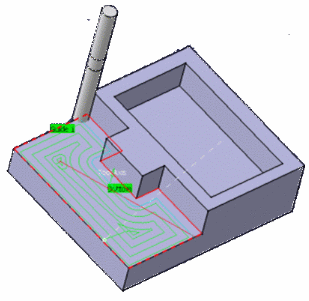
The contouring tool path is in blue,
the roughing tool path is in green.
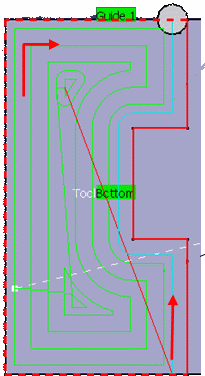
- Direction of cut: Climb
Tool path style: Helical
Helical movement: Inward
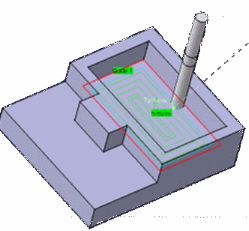
The contouring tool path is in blue,
the roughing tool path is in green.
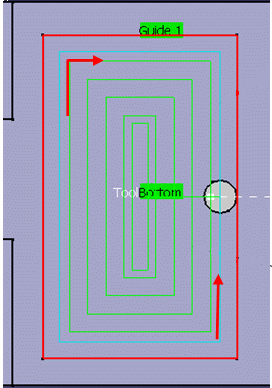
Helical movement
Available when Tool path style
is set to Helical.

- Outward: the tool path will begin at the middle of the area
to machine and work outwards.
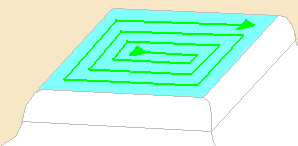
- Inward: the tool path will begin at the outer limit of the
area to machine and work inwards.
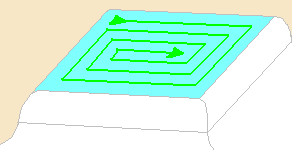
Max discretization angle
Specifies the maximum angular change of tool axis between tool positions.
It is used to add more tool positions (points and axis) if value is
exceeded.
Always stay on bottom
Available when Tool path style is set to
Helical or
Back
and forth.
When machining a multi-domain pocket using a helical tool path style,
this parameter forces the tool to remain in contact with the pocket bottom
when moving from one domain to another. This avoids unnecessary linking
transitions.
Example:
Always stay on bottom is not active:
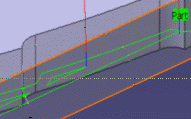
Always stay on bottom is active:
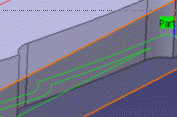
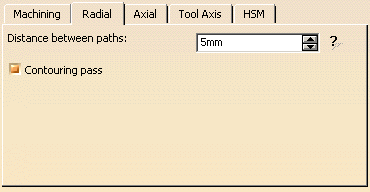
Distance between paths
Specifies the distance between two consecutive paths.
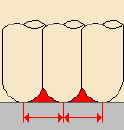
Contouring pass
Available when the tool path style is set to Back
and forth.
When selected, adds a contouring pass at the end of the back and forth path.
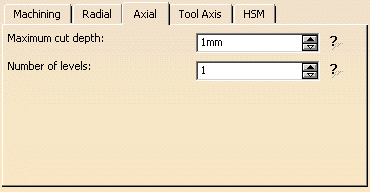
Maximum cut depth
Depth of the cut effected by the tool at each pass
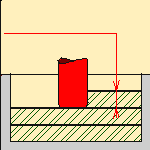
Number of levels
Defines the number of parallel passes to be computed.
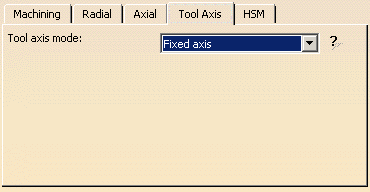
Tool axis mode

The tool axis can be fixed (see
Tool Axis above) or
normal to the part (i.e. the tool is normal to the bottom of the pocket with
an angular tolerance).
When the tool axis is normal to the part, there is a risk of collision as
shown below.
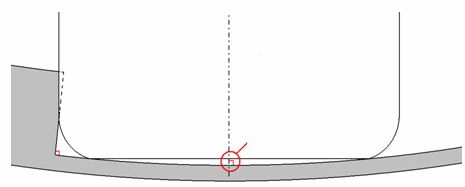
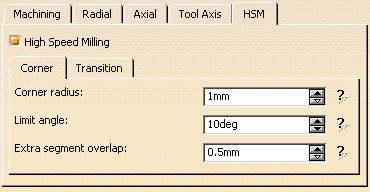
Select the High Speed Milling check box to
activate this mode.
The two tabs below becomes available. One deals with the corner tool passes,
the other with the transition tool passes.
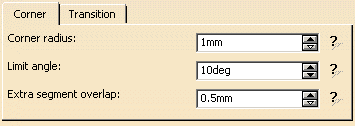
Corner radius
Specifies the radius used to round the ends of passes
to give a smoother path that is machined much faster.
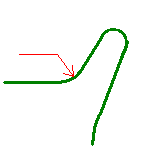
Limit angle
Specifies the minimum angle the tool pass must form to allow the rounding
of the corners.
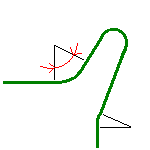
Extra segment overlap
Specifies an overlap for the extra segments that are
generated for cornering in a high speed milling operation. This ensures that
there is no leftover material in the corners of the tool path.
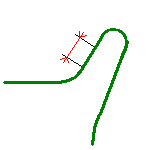
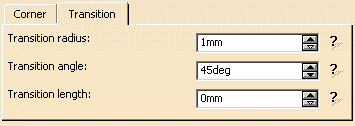
Transition radius
Specifies the radius at the extremities of a
transition path in a high speed milling operation.
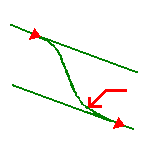
Transition angle
Specifies the angle of the transition path that
ensures a smooth move from one path to another in a high speed milling
operation.
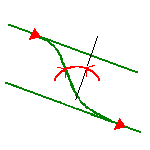
Transition length
Specifies the minimum length of the straight segment
of the transition path in a high speed milling operation.
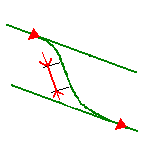
Multi-Axis Spiral Milling:
Geometry
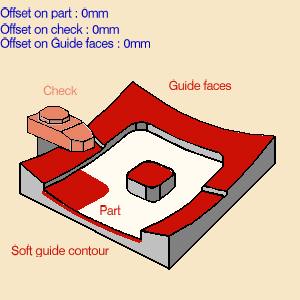
You can select:
- a part to machine (mandatory) with a possible
offset,
- guide faces (mandatory) with possible offset. Guide
faces can be used to define islands.
The radius of the contour formed by guide faces must be higher than the tool
radius.
- a soft guide contour (optional). It closes the
guide faces if the pocket is open.
- a check (optional) with possible offset,
- an offset group.
Geometry can also be defined using geometrical zones.
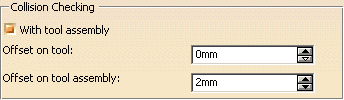
Collision checking can be performed on the
cutting part of the tool or on the cutting part of the
tool plus the tool assembly (With tool
assembly selected).
To save computation time, use tool assembly
only if the geometry to be checked can interfere
with the upper part of the cutter.
You can define an Offset on tool and an Offset on tool assembly
to avoid collisions.
Multi-Axis Spiral Milling: Tools
Recommended tools are end mill tools.
Standard macros are available:
- approach macro to approach the operation start
point,
- retract macro to retract from the operation end
points,
- linking macros to link two non consecutive tool
paths,
- clearance macros.
The macros available for approach, retract and linking
are:
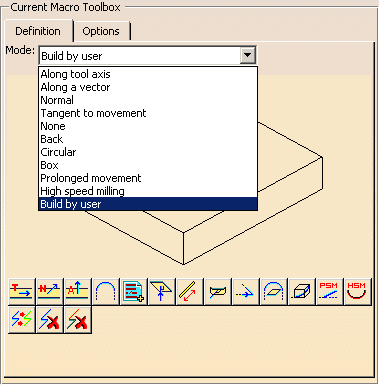
Those for the clearance are:
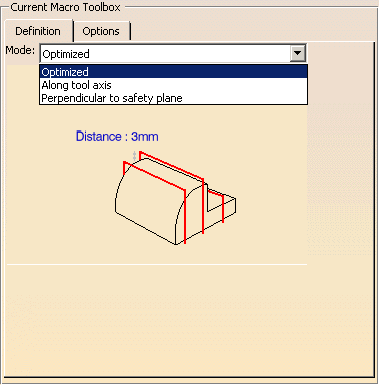
|