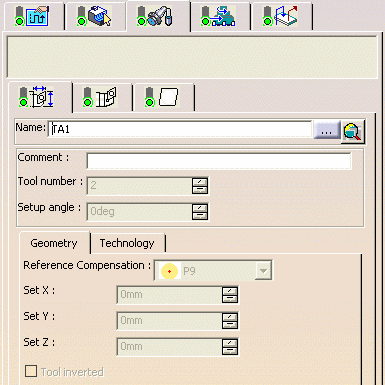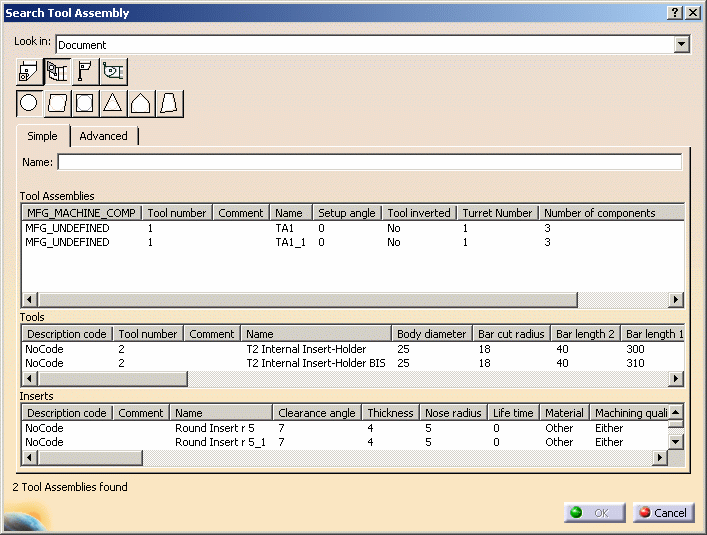|
|
This task shows
you how to edit the tool assembly of a turning operation. You can do this in several ways:
See Tool Assembly Resources for more information about lathe assemblies. |
|
|
|
1. | Double-click the operation in the program, then select
the Tool Assembly tab
|
| 2. | To create a new tool
assembly:
The parameters of the current tool assembly are shown but are not accessible (greyed out).
Enter a name for the new tool assembly. The parameter fields on the page become accessible. |
|
|
|
If the same tooling is used on more than one operation,
the parameters of the resource are not accessible for modification (they
are greyed out). In this case, you can create a new resource by entering a new identifier in the Name field. You can then specify the parameters of the new resource. |
|
| 3. | To select a tool assembly that
is already used in the document:
|
|
| 4. | To select another tool assembly by means of a query:
|
|
|
||
|
||
|
||
| 5. | Click OK to confirm using this new tool assembly in the operation. | |
|
|
||