![]()
The Check editor is displayed when you click the
![]() icon in the Knowledge Expert tool bar. It lets you define the check you want to
perform.
icon in the Knowledge Expert tool bar. It lets you define the check you want to
perform.
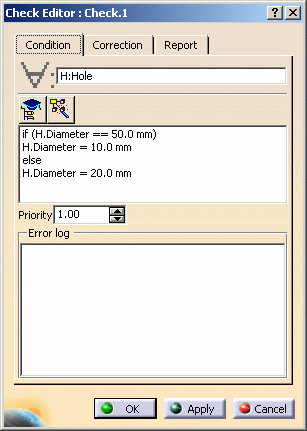 |
Indicated by the universal quantifier
![]() , this field lets you specify the
features the rule is intended to apply to, to declare the variables names and
their types.
, this field lets you specify the
features the rule is intended to apply to, to declare the variables names and
their types.
Example: H:Thickness
H:Hole
Tck:Thickness ; Hle:Hole ; P:Pad
|
|
|
For more information, see About the Rule Editor. To get a full description of the available types, see the Reference section of this guide.
The check body area is designed for keying in in the check body, which is
written in the form of a statement to be checked. In operates on the variables
specified in the Condition area (see above).
Example:
H.Diameter == 50.0 mm
Two contextual commands improving display are available from the contextual menu in the Check Body field:
The Correction tab is made of 2 different areas:
The correction method enables you to key in the correction to be applied when the check is not fulfilled (optional).
| VB Script | Describes the correction in VB (See Launching a Check Correction Method). |
| Advise Correction | Displays a comment in the report associated with the rulebase solve or accessed by right-clicking the check in the specification tree and by selecting Correction function. |
| URL | Opens a URL page. |
| User Function | Describes the correction in KWE language and enables you to re-use the variables of the condition area in the body of the correction. |
The message you type in the Correction Comment area will be displayed in the report generated when you click the Report icon of the workbench. It will also be displayed if you right-click the check in the specification tree and select Correction function
The message you type in the edition window of the Report tab will be displayed in the report generated when you click the Report icon of the workbench.