![]()
The Rule editor is displayed when you click the
![]() icon in the Knowledge Expert tool bar.
icon in the Knowledge Expert tool bar.
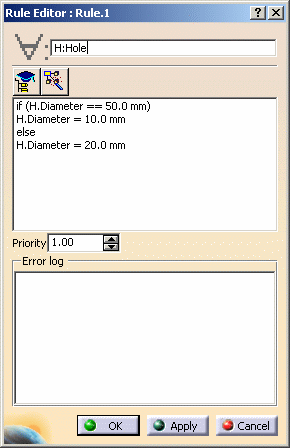 |
Indicated by the universal quantifier
![]() , this field
lets you specify the features the rule is intended to apply to, to declare the variables
names and their types.
, this field
lets you specify the features the rule is intended to apply to, to declare the variables
names and their types.
Example: H:Thickness
H:Hole
Tck:Thickness
; Hle:Hole ; P:Pad
|
|
For more information about types and their attributes, see Using Types in the Check/Rule Editor and Using Types Attributes. |
|
|
Lets you access the Object
Browser and thus access the functions, operators and feature
attributes that can be used in an expert rule.
|
||||||||||||
|
|
Lets you access a browser of types. To use this browser,
you can either select the objects you want to work with in the geometry
or click the ... button to select the type in the list.
|
Lets you specify a priority level for the rule.
Lets you key in the rule body written in the form of a statement to be applied to the variables specified in the For all field (see above).
Two contextual commands improving display are available from the contextual menu in the Rule Body field:
Lists the errors appearing in the Rule Body Field. In the example below, "Name" is misspelled, which returns an error in the Error log field.