- Create 3 points that are inserted into a list
- Create a formula that will automatically fill in the list
- Create a reaction that will set the Z coordinate of the points to 20mm if this value is inferior to 20mm.
- Create a reaction that will set the Y coordinate of the points to 40mm if this value is inferior to 40mm.
- Update the Part
-
Create a Part containing 3 points.
-
From the Start > Knowledgeware menu, access the Knowledge Advisor workbench.
-
Click the List icon (
 )
to create the list that will contain the created points.
)
to create the list that will contain the created points. -
Add a formula to fill in the list.
- Click the Formula Editor icon. The Formula Editor is displayed. In the specification tree, select List.1 and click Add formula.
- List.1=PartBody.Query("Point",""). Click OK twice when done.

Note that Japanese users must type the following formula. 
-
Click the Reaction icon (
 ).
The Reaction dialog box opens.
).
The Reaction dialog box opens.
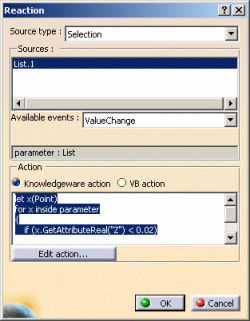 |
|
|
|
|
-
Click the Reaction icon (
 ).
The Reaction dialog box opens.
).
The Reaction dialog box opens.
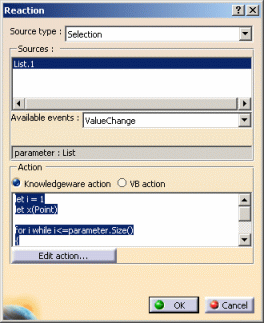 |
|
|
|
In the Action field, select
Knowledgeware action and enter the following message action
body.
|
-
Create a point with the following coordinates:
X: 36mm Y: 12mm Z: 0mm -
Update the Part twice: The Y and Z coordinates are set to 40 and 20 mm. Click here to display the result sample.