They are to be found in online\kinug_*X2\samples
-
Select KIN_EX17_00_F1_ACTIVE and expand the tree.
-
Right-click the kinematics mechanism in the specification tree or select the Edit > Properties... from the menu bar.
-
In the first case, select Properties from the contextual menu displayed.
The Properties dialog box is displayed: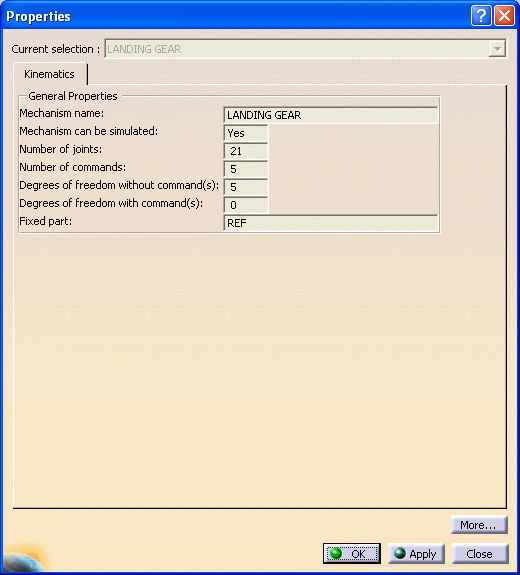
-
Click OK.
-
Click Mechanism Analysis
 .
The general properties of the kinematics mechanism are displayed as shown
below.
.
The general properties of the kinematics mechanism are displayed as shown
below. -
You can select another mechanism using the Mechanism name drop-down list.

-
If you select the Show joints option, this is what you obtain:
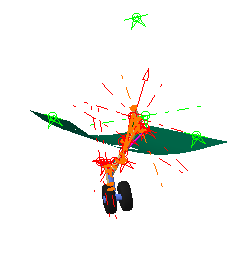
-
If you click
 , you
access to a graphic representation of the laws associated to each
command. It is represented by a colored curve. When you pass the cursor
along the curve, information about the law is displayed in the status
bar.
, you
access to a graphic representation of the laws associated to each
command. It is represented by a colored curve. When you pass the cursor
along the curve, information about the law is displayed in the status
bar.
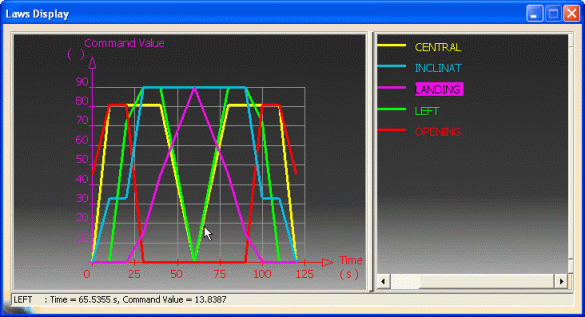

For more detailed information refer to Analyzing A Mechanism and to Simulating with Laws.
![]()