![]()
This task shows how to analyze a mechanism using the Mechanism Analysis dialog box
![]()
Open the Mechanism_Analysis_01.CATProduct document
-
Click Mechanism Analysis
 .
.The Mechanism Analysis dialog box is displayed.
It lets you access information about each joint in the kinematics mechanism, you can see which joint is assigned a command for instance. You can save the information displayed in the Mechanism Analysis dialog box using the Save button.
The mechanism components are detailed under the following characteristics:-
Command
-
Type: revolute, prismatic, spherical...
-
Part1: first part upon which the joint is based.
-
Geometry: geometry associated to the part
-
Additional information: if the joint is valid or not
-
dressup information
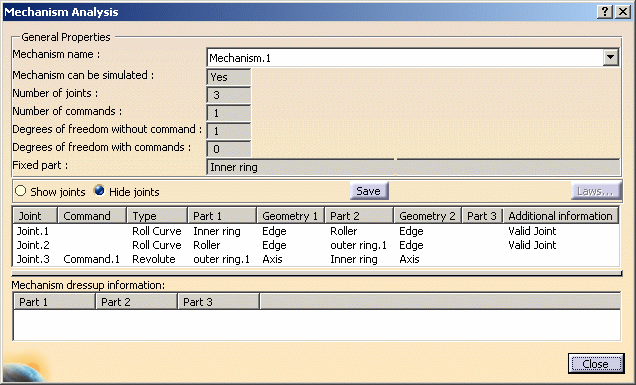
If you defined a new mechanism, when you delete a part included in the mechanism the corresponding joint is no longer valid. The message invalid joint! appears in the Mechanism Analysis dialog box (in the Additional information area). The degree of freedom is displayed by default. But you can still choose to hide the degree of freedom of the mechanism:
- Right-click mechanism.1 in the specification tree and select hide degree of freedom item form the contextual menu displayed:
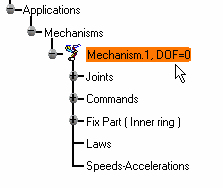
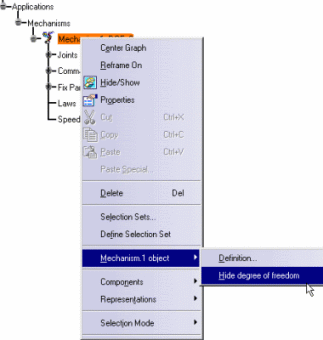
-
-
Check the Show joints radio button. All joints are visualized in the geometry. (if you select one particular joint, the corresponding joint is visualized)
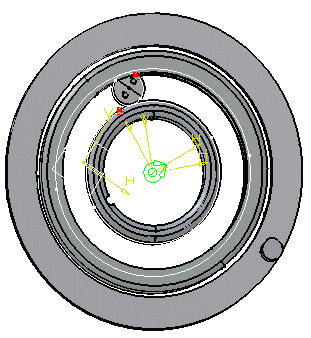
Note: a low-light visualization mode is available. You can better visualize the different components involved in joints. For instance, select Joint.1 in the list.
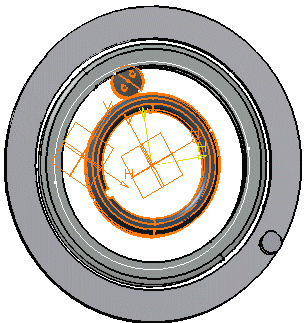
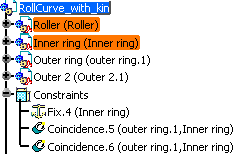
The components involved in the Roll Curve joint are highlighted in the specification tree and in the geometry
-
Select Joint.3 in the list.
The mechanism dressup information is displayed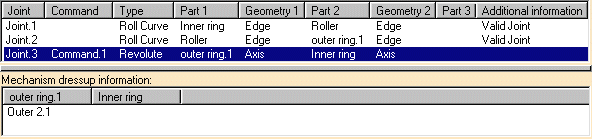
-
Now click Close
-
Open the Mechanism_Analysis_02.CATProduct document
-
Repeat step 1
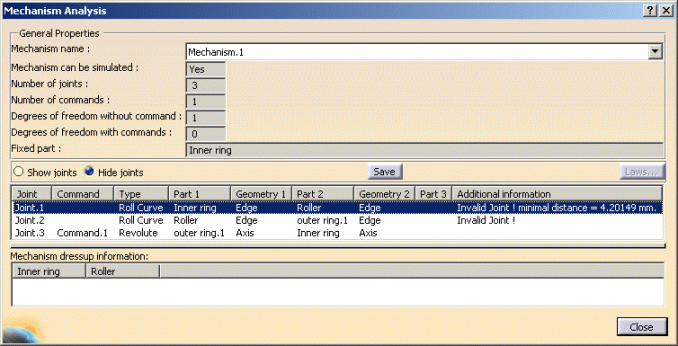
The Mechanism Analysis dialog box appears:
you can benefit from a feedback about the validity of your joints in the Additional information area
In our example, two joints are considered as broken. You will need to redesign them.
You can now save the information in various formats: .xls, .txt and Lotus 123 (provided that you have it installed on your machine). To do so:
-
Click Save. The Save As dialog box appears:
-
set the appropriate Save as type using the drop-down list
(.xls in our example) -
identify the folder in which you want to save the file
-
enter a file name
-
click Save
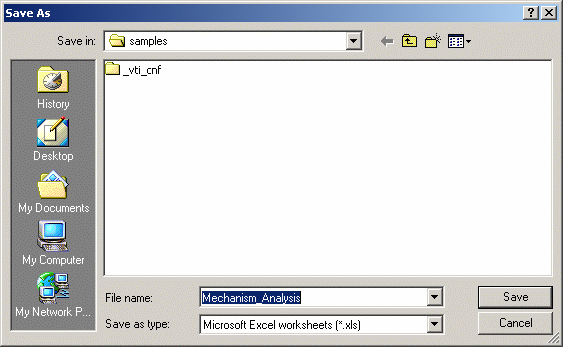
-
-
Click Close.
-
Open the Mechanism_Analysis.xls file you have just created. You should obtain something like this:
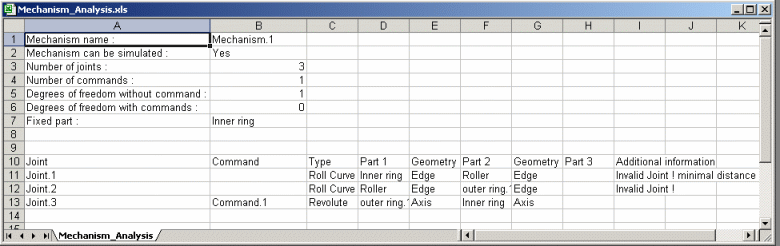
![]()