 |
-
Make sure you are in Design Mode if you work with the
cache system (refer to DMU Navigator User's Guide- Viewing the
Cache Content)
If not, select Edit > Representations > Design Mode from the
menu bar...
-
Using the File > New command, click New
 from the Standard toolbar or select the File > New... command.
In the New dialog box, double-click Product.
from the Standard toolbar or select the File > New... command.
In the New dialog box, double-click Product.
|
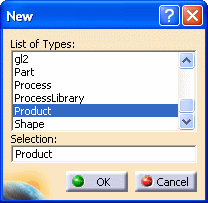
An empty document appears. |
-
Arrange your document windows using Window >Tile
Vertically command.
-
Use the Copy/Paste capability to create a new product:
-
right-click Integrator in the right window. Select
Copy from the contextual menu displayed.
-
in the left window, right-click Productn (Product3
in our example) and select Paste from the contextual menu. This is
what you should obtain:
|
|
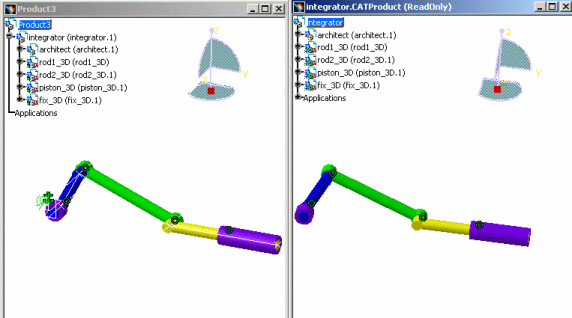
|
-
Make sure, the Productn (in our example Product3) window
is active and click the Import Sub-Mechanisms icon
 : :
 |
Note you can also click the Simulation with laws
icon
 to import the mechanism
to import the mechanism |
-
Click Ok in the warning message displayed
|
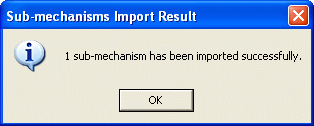
|
|
The
sub-mechanism and its associated dressup are imported and
identified in the specification tree:
Please also read More about importing
mechanisms dressup |
|
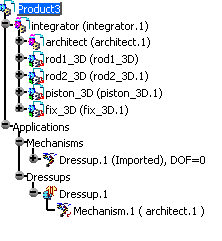
Product3 window |
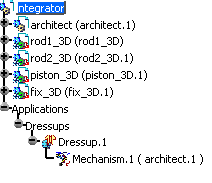
Integrator.CATProduct window (Root product) |
The icons change
for integrator and architect in the specification tree which become
flexible products.
For more information, read Flexible Sub-Assemblies in Assembly
User's Guide |
-
Close the Integrator.CATProduct
Selecting and Opening the Context Product
Product
-
Right-click the imported mechanism in the
specification tree and select Select context product from
the contextual menu.
 |
Note: for reference mechanisms, this
contextual menu selects the root product. |
The context product is automatically selected in the
specification tree:
-
Click the context product and select Open in
New window from the contextual menu:
A new window opens displaying the context product:
This is very useful if you need to modify the reference product or
perform modifications on a sub-product containing a mechanism.
|

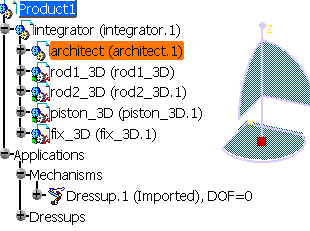
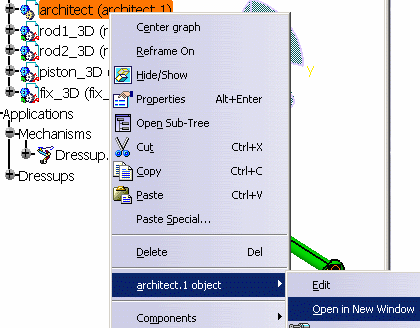

![]()