![]()
This task explain how to use the trace of a point for
design purposes. This is very useful in the design process as you can use
the resulting trace to design cams.
Trace Capability
The Trace and Swept volume functionalities are very useful to design respectively the trajectory of a moving point or the volume swept by a set of moving products during simulation. The main default of these commands is that they accept only a replay object to create the trace or the swept volume. Now these two commands accept also mechanisms. The only condition about these mechanisms is that they can be simulated with laws.
How to access this capability?
This capability is accessible through Trace
![]() in the
DMU Generic Animations
toolbar.
in the
DMU Generic Animations
toolbar.
License requirements
You can use this capability only if you have a Part Design and/or a Generative Shape Design license
A simulation is recorded and compiled into a Replay object.
Step-by-Step Scenario
-
Click Trace
 in the DMU Generic
Animations toolbar.
in the DMU Generic
Animations toolbar.
The Trace dialog box appears: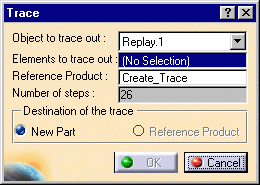
-
Select a point to trace either in the geometry area or in the specification tree.
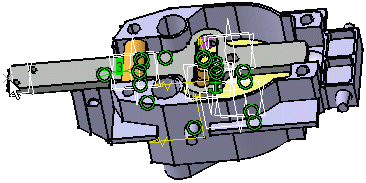
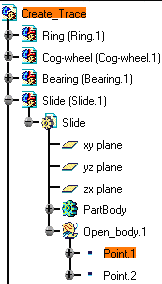
-
Click Ok to end the trace creation.
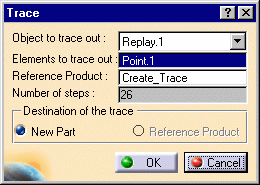

If the Reference product is a not a Part, the trace destination is a New Part document as you cannot only write into a part document.
The trace is created in a New Part and looks like this:

-
Copy your resulting trace into your initial document, for this use the Copy/Paste capability.
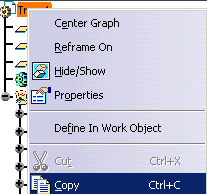
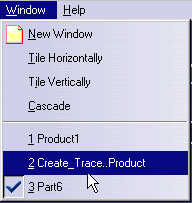
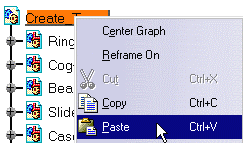
-
The trace is identified both in the specification tree and in the geometry area
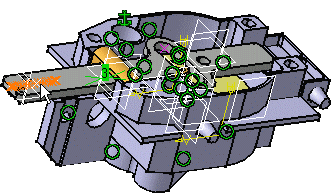
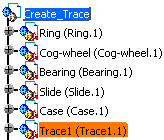
-
Now, Run the replay step by step. For this: select Replay in the specification tree and double click replay1.
-
Click Trace
 again.
again. -
Expand the Slide node and select point 2 in the specification tree as point to trace.

-
Select Cog-Wheel.1 as Reference product

-
Select the trace destination (Reference Product) when done, click Ok.
The trace appears in the geometry area in the part select ( Cog-Wheel.1)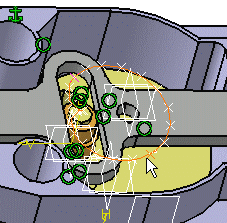
-
Now, Run the replay step by step. For this: select Replay in the specification tree and double click replay1.
![]()