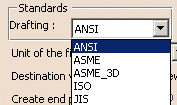About Standards in DXF/DWG or IGES 2D Interfaces
Up to R13:
- when you modified the mapping of DXF/DWG attributes with V5
attributes,
the modifications were only applied to your session. - setting the standard for the Drawing into which DXF/DWG or IGES 2D
were imported
was not really user friendly (you had to create a new Drawing before launching the import,
check whether the proposed standard was the one you wanted, eventually switch to another
one and finally close the Drawing to instantiate the standard).
In R14, this process is improved by the introduction of standards in the DXF/DWG and IGES 2D interfaces.
Standards are defined by your administrator in XML (Extensible Markup
Language) files and
let you set default values for element properties. In the case of the
DXF/DWG and IGES 2D interfaces:
- standard files apply to all the sessions using them,
thus controlling the company standard at the import process. - the ANSI.xml, ASME.xml, ASME_3D.xml, ISO.xml, JIS.xml files are
Drafting standards
that set the styles for Drawings. They are used in Drafting products or while importing
DXF/DWG or IGES 2D data. They are easily selected in the settings and are taken
into account without any further manipulation. - the DXF.xml file is a standard that sets the default mapping between
DXF/DWG and V5 elements,
for the color to thickness, line types and text fonts. There is no equivalent IGES 2D file. - the V5 elements used in the mappings customized in the DXF standard
are those defined in
the Drafting standard. This ensures the consistency between the DXF/DWG interface and the Drawings. - the standard files above are delivered by default in V5. You can
customize them or create new
standard files to meet your needs.
Location of Standard Files
The location of standard files is defined by two environment variables
which can be set during installation or modified afterwards:
| Variable name | Description | |
| CATCollectionStandard | Indicates the name and path of the sub-directory (or
sub-directories) containing the standards customized by the administrator. This means that you should save your customized standards in these sub-directories
|
|
| CATDefaultCollectionStandard | Indicates the name and path of the sub-directory (or
sub-directories) containing the default standards provided by V5. This variable is set by default to installation_folder\resources\standard during the installation procedure
|
If you want to place all customized DXF mapping standards in a
custom directory,
named mydirectory for example, you need to proceed as follows
(for Drafting standards, please refer to Setting Standard Parameters
in the Interactive Drafting User's Guide):
-
Create a directory named as you like (mydirectory, for example).
-
Create a sub-directory under this directory, which needs to be named dxf.
-
Place the XML files containing your customized DXF mapping standards in mydirectory\dxf.
If you have not yet customized your XML standard files, then proceed as follows:
-
Create a directory named as you like (mydirectory, for example).
-
Create a sub-directory under this directory, which needs to be named dxf.
-
Set the CATCollectionStandard variable to mydirectory.
After you have customized the XML mapping standard file,
the standard editor will then save them in mydirectory\dxf.
If the CATDefaultCollectionStandard and the
CATCollectionStandard variables
both contain an identically-named standard, it is always the standard found
in CATCollectionStandard which will be used.
If two directories referenced by the CATCollectionStandard
and/or CATDefaultCollectionStandard
variables contain identically-named standard files, it is always the
standard in the directory listed
first which will be used.
Management of Standards
Administrator-controlled Access and Modification
There are two types of standards:
- default standards provided by V5. These standards can be customized
using the interactive standard editor.
Their name can not be changed. - user standards which are created and managed by the administrator.
In both cases, the administrator controls the access to the standard
files and can, for instance, prevent users
to edit one or more of these files.
User Access to Standards
You can choose the standard you want to use via the settings available
through
Tools/Options/General/Compatibility/DXF 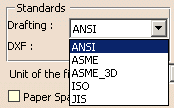
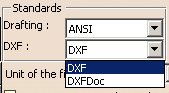
![]()