- Import IGES 2D options:
- Export IGES 2D options:
Import:
Standards
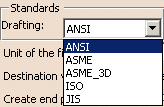
Drafting:
The element you import will be placed in a Drawing, the root
document of Drafting.
This Drawing uses styles defined in a pre-defined or a customized
standard such as ISO, JIS, ANSI, ASME.
For more details about Drafting standards, please refer to
Administration Tasks in the Interactive Drafting User's Guide.
Drafting Standards replace the process of the previous
releases where you had to open,
(eventually modify) and close a new Drawing to recover the standard you
wanted to use
for the data you were going to import. The standard selected in the settings
is taken into account at once.
Unit of the file
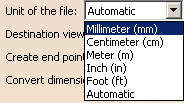
for the best possible resulting drawing.
However, in some cases the resulting drawing is not satisfactory and requires another unit.
Select this unit in the list. Then restart the import.
Destination view
![]()
Select the view in which you want to import the file.
Create end points
![]()
It is not easy to modify and stretch geometry of imported elements the
way you can do it in a V5 native elements.
A solution is to create end points when needed, but to the detriment of
performances.
Create end points offers you three options to fit your needs:
- Never: it is the default option. It ensures the best performances.
- For few entities: creates end points only for hatch
boundaries and mixed polylines.
This is an intermediate choice between performances and edition capabilities. - Always: creates end points for arcs, ellipses, lines,
mlines, leaders and not standard polylines and splines.
Use this option only when edition capabilities are required.
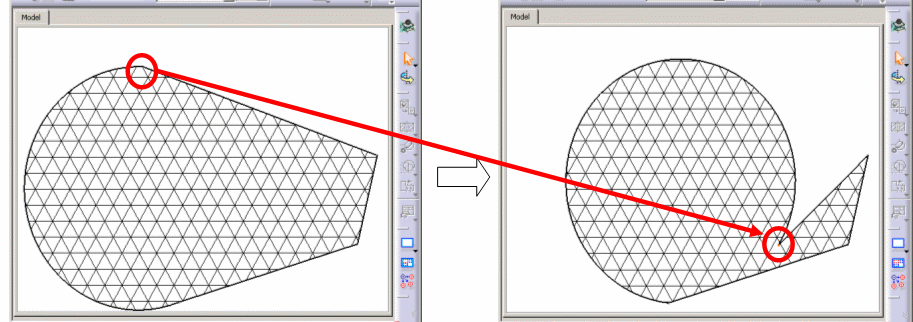
Information on the option selected is given in the report file:
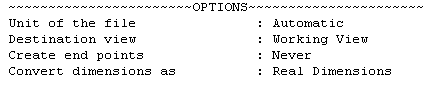
Convert dimensions as
- Dimensions: linear, angular and circular dimensions will be
preserved, others (ordinate types) will be transformed into details.
This option keeps the semantic of the dimension. This means the position, the layout and the text are preserved.
The position, color, thickness can be edited. The text of the dimension is a text that has an associative link with the dimension.
This dimension has a "fake value" that is blanked.
To display the true dimension value, delete the associated text and enter the data in the properties of the dimension. - Geometry: geometry is exploded into multiple lines, arcs,
texts.
Select this option to keep the graphical aspect (this mode increase performance when loading a model). - Details: dimensions are turned into details.
This is an halfway notion between the previous two, in which the geometry is preserved and
the dimension is easy to handle (it can be all selected at once).
- Linear dimensions: rotated dimensions, i.e. linear dimensions with a
fixed angle other than horizontal or
vertical are turned into details, - Radial dimensions: problems may occur while positioning arrows,
- Angular dimensions, problems may occur while positioning texts,
- Following attributes are not yet supported :
- suppression of one of the dimension lines (for half dimensioning),
- offset extension or suppression of extension lines,
- arrowhead choice (the V5 default arrowhead is used).
Limitation for the Geometry and Details options:
The arrowheads of form 1 (wedge) and 2 (triangle) are created as filled triangles.
Export
Exported Sheets
![]()
Select the required option to export either all sheets or only the current sheet of a multi-sheet drawing:
The option All exports the data to several
files.
The name of each file is made of the name entered in the
Save as
dialog box and the name of the sheet
(Drawing1_sheet_1.ig2, Drawing_sheet_2.ig2, ...).
The option
Only current exports the data to a file with the
name entered in the Save as dialog box.
Export mode
![]()
This option offers now the choice between three export modes:
-
Graphic:
This was the only available mode up to Release 11.
It is quick and reliable. It is useful if you want to export a CATDrawing and print it without modifying it.
It is the default mode. -
Structured:
This mode is introduced in Release 11. The exported file can be modified.
For example, in the case of a dimension exported in Structured mode, all the graphic entities representing
the dimension are exported to an Insert/Block. The more complex Drafting elements are exported the same way
whereas the basic geometric elements (lines, arcs, etc) are exported as isolated elements. -
Semantic:
This mode is introduced in Release 11 and is similar to the Structured mode, with the advantage
that linear dimensions are exported as true dimensions (with a default dimension style).
"Default dimension style" entails that most graphic attributes
(such as color, display format of the dimension value, type of arrow, space...) of the dimensions are lost.
For more information, see the What About the Elements You Export? chapter.