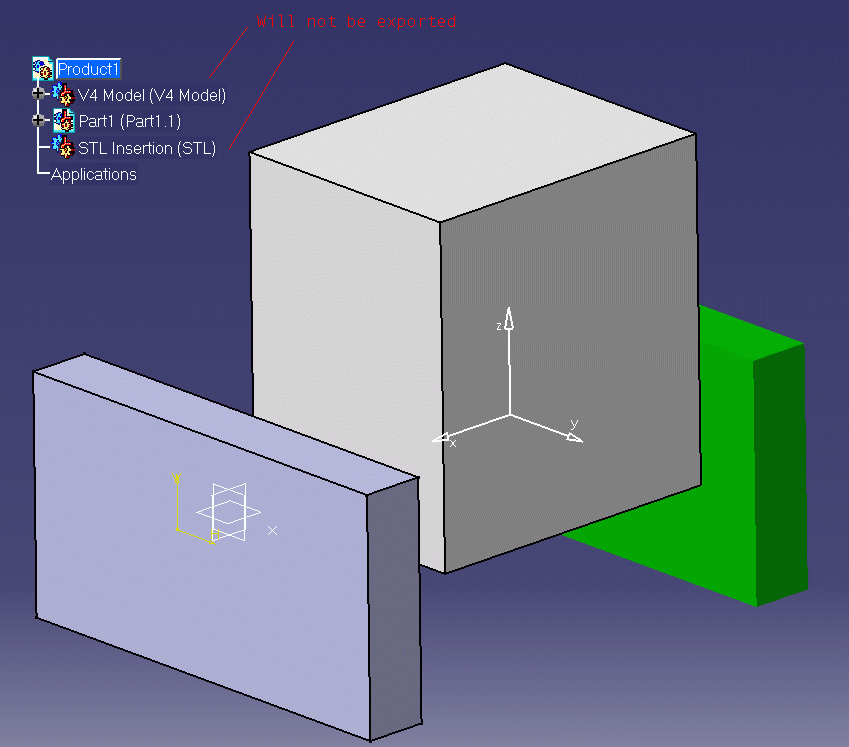- Question :
the application cannot open the IGES file and returns an "invalid input file" error message, what can I do?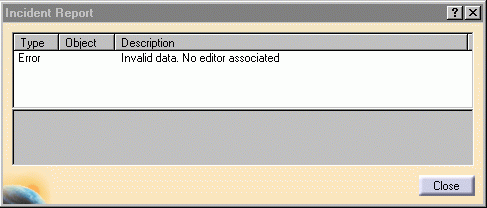
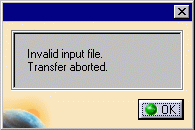
- Answer :
As the error message suggests , the IGES file is indeed a poor quality IGES file that cannot be opened.
The best thing to do is to contact the provider of the IGES file and ask for a more decent file.
- Question:
The application crashes when I open the IGES file with a "Run Time Exception", why ?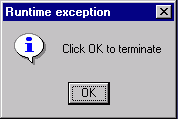
- Answer :
It is obviously a bug that was not fixed on the release you are using.
If you do not use the latest release, you can consider upgrading or contact your local support.
- Question :
I get a 'Low memory state' warning message and my IGES file is not totally converted.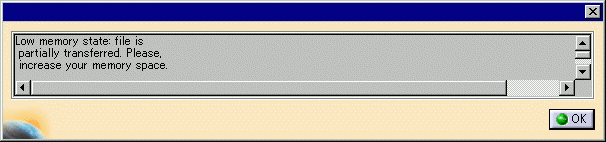
- Answer :
there is not enough memory to convert the file completely and all the remaining entities are skipped.
We recommend to use Windows NT4SP06 (and above) for big IGES files and use - at least 1 GB of RAM and 2 GB of SWAP.
-
Question :
I opened my IGES file successfully but I have some KO faces that were moved to the NoShow section,
what was wrong?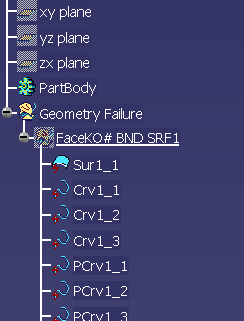
-
Answer :
there could be many reasons why KO faces are returned but it is usually due to the fact
that it was not possible to recreate the geometry contained in the IGES file.
To avoid those KO faces, you can try and import the IGES using a different import option for
Representation for boundaries of trimmed and bounded surfaces.
If you still have KO faces, you may consider repairing those faces using the
methodology described in the chapter 3D IGES: Trouble Shooting
-
Question :
all the dimensions of my IGES file were multiplied by 25.4, why ? -
Answer :
the most common cause for this problem is a problem in the header of the IGES file which is not correct.
Therefore, the application can not read correctly the dimension system used by the user and takes
the 'inch' as the default system. That explains why all the dimensions are multiplied by 25.4.
Then you can either modify manually the IGES file to repair it or you can ask the provider of the IGES file
to provide a good quality file
- Question :
I have a KO Face: in the KO-Body, I have only Surfaces (no curve); in the .err file, I can read.

How can I repair my face ? 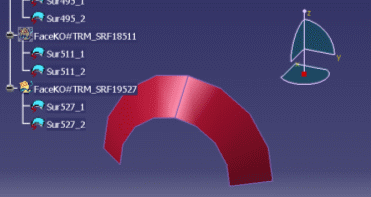
The Surface must be a C2 B-Spline. The reason of the problem is that there is not the 3D-representation for
the curves in the IGES File.
The Face type is 144. The Boundary type is 142. This Boundary should
reference two Curves Representations :
CATIA V5 only uses the 2D representation if the B-Spline Surface is
C2-continuous. |
- Question :
Even with correct IGES Options, I still have a KO Face :
n the KO-Body, I have only one not-cut B-Spline Surface (no curve);
in the .err file, I can read There is no 3D curve....
How can I repair my face ? 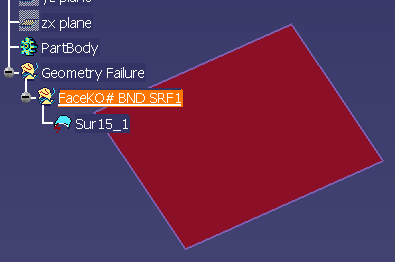
- Answer:
The IGES File is invalid and has 2 problems:- First, There is NO 3D Curves Representation.
- and the 2D Curves Representation is incorrect :
For the 2D Curves, the Entity Use Flag, in the Status Number, should be "05" for "2D-Parametric".
In the IGES File, this flag is "00", which means 3D Curves! Replace the incorrect flag "00" by "05"
for all 2D Curves in the IGES file.