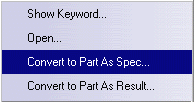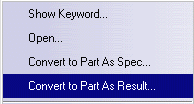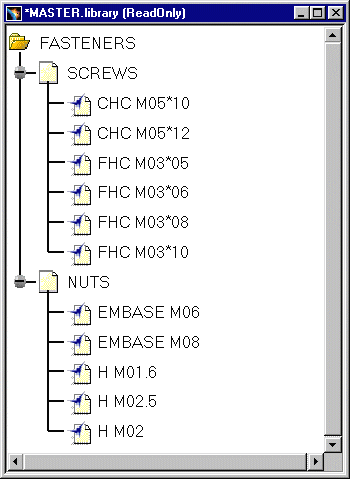 |
-
Select the library object and right-click.
-
In the menu that appears, select either:
- Convert to Part As Spec... to convert the object into a V5 CATPart document as specifications (identical to the operation described in Copying CATIA Version 4 Model Data to CATIA Version 5).
Or:
- Convert to Part As Result... to convert the object into a V5 CATPart document as geometry(identical to the operation described in Copying CATIA Version 4 Model Data to CATIA Version 5).
You may now want to click the Fit All In icon
![]() to fit all data in the window.
to fit all data in the window.
![]()
-
open the library object
-
copy/paste it into a Part already open in your CATIA session.
However, before pasting any V4 elements into a Part document be sure to read Copying CATIA Version 4 Model Data to CATIA Version 5.
V4 to V5 Migration
As Result As Spec SPACE Elements Infrastructure - Structural Entities Model CATProduct, CATPart and/or CATDrawing Session CATProduct Library (SPACE Detail) Catalogs of Parts Assembly Files CATProduct & Assembly Constraints Detail used for Ditto In the interactive mode, with the copy / paste AS RESULT of Dittos, the elements of the linked Detail are copied AS RESULT, updated, and put into the No Show space. In the Batch Mode, the elements of the linked Detail are copied AS RESULT.
In the interactive mode, with the copy / paste AS SPEC of Dittos, the elements of the linked Detail are copied AS SPEC, updated, and put in the No Show space. In the Batch Mode, you get a V5 Part or a Product.
Ditto In the interactive mode, the Dittos are represented in the Part by a link on the bodies managed by the copy AS RESULT operation of the Detail elements. In the Batch Mode, the Dittos are represented in the Part by a link on the bodies managed by the copy AS RESULT operation of the Detail elements.
In the interactive mode, the Dittos are represented in the Part by a link on the bodies managed by the Copy AS SPEC of the Detail elements. In the Batch Mode, you get a V5 Part or a Product.
Detail for Macro-Primitives N/A In the interactive mode, for the copy / paste AS SPEC of a solid using Macro-Primitives, the elements of the linked Detail are copied AS SPEC, updated, and put in the No Show space. Macro-Primitives In the interactive mode, the solid who contains the Macro-Primitive is copied AS RESULT: it means that only its BRep is copied, without specifications. In the interactive mode, the Macro-Primitives are represented within the specifications tree of the body by links with the copy AS SPEC of the Detail elements. Layers The layer's numbers are transferred but not the filters. The layer's numbers are transferred but not the filters. Geometric sets You get a V5 Part. All the elements of the Set are migrated. You get a V5 Part. All the elements of the Set are migrated. Transformation N/A Affects Specifications Show/No Show The Show / No Show characteristic is respected.
Dittos (*DIT) in No Show are not migrated.
Macro-Primitives in No Show are not migrated.The Show / No Show characteristic is respected.
Dittos (*DIT) in No Show are not migrated.
Macro-Primitives in No Show are not migrated.Color Tables Color Tables Display Types (graphic) N/A Models Naming V5 document Names Models Comments Product Description Property Tolerances N/A
![]()