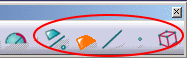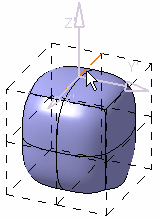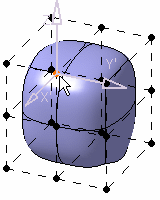A sphere has been created.
Using Selection Icons
It is available through the Tools Palette, which appears when creating or modifying a surface for instance, and when one of the transformation icons (translation, rotation, affinity or attraction) is selected.
In case of a multi-selection, the compass is computed using the mean plane computation of the selected elements.
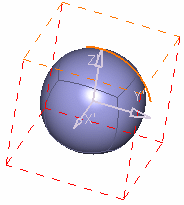
This capability is also available through the Alignment, Link, and Compass Definition commands.
Using Option Keys
-
Press Ctrl to add an element to the selection.
-
An unselected element is added to the selection
-
A selected element is removed from the selection
-
-
Press Shift to select using a trap:
-
Press Shift
-
Draw the trap
-
Release Shift
-
Use both Shift and Ctrl to add or remove a trap selection.
![]()