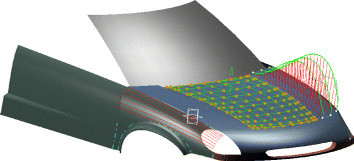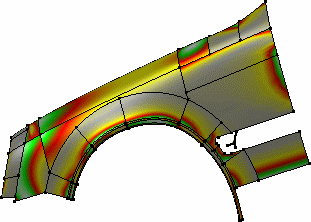FreeStyle in a Nutshell
Using this product you can generate free-form 3D curves and surfaces from scratch, and dynamically deform and analyze all produced elements.
Using the FreeStyle Optimizer you can create and modify curve and surface shapes based on other elements such as digitized data.
Using FreeStyle Profiler, you can directly create complex surfaces based on profiles and sets of curves in one step, without having to deform them in a second step.
The FreeStyle Shaper, Optimizer & Profiler User's Guide has been designed as an aid to using the FreeStyle Shaper, FreeStyle Optimizer, and FreeStyle Profiler by themselves, but also in conjunction with other workbenches.
Before Reading this Guide
You may also like to read the following complementary product guide:
- CATIA V4 Integration User's Guide presents interfaces with standard exchange formats and most of all with CATIA V4 data.
Getting the Most Out of this Guide
Once you have finished, you should move on to the Basic Tasks and Advanced Tasks sections, which deal with handling all the product functions.
The Workbench Description section, which describes the FreeStyle workbench, and the Customizing section, which explains how to set up the options, will also certainly prove useful.
Navigating in the Split View mode is recommended. This mode offers a framed layout allowing direct access from the table of contents to the information.
Accessing Sample Documents