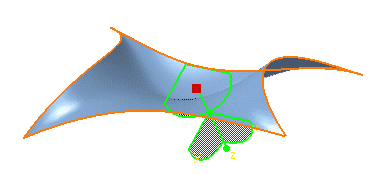This task explains how to move and translate surfaces independently from any other element in the document using the compass.
Open the Manipulate1.CATPart document.
-
Click the Select icon
 and select the surface you wish to move.
and select the surface you wish to move. -
Point to the compass manipulation handle (the red square located on the privileged plane at the base of the compass).
The cursor shape changes to a cross. -
Drag and drop the compass over the surface you wish to move about.
The compass now is displayed in green.
-
Move the pointer over any bounding box boundary, and drag the surface where you wish to move it.
-
Pull along a horizontal axis to slide the surface to the right or to the left.
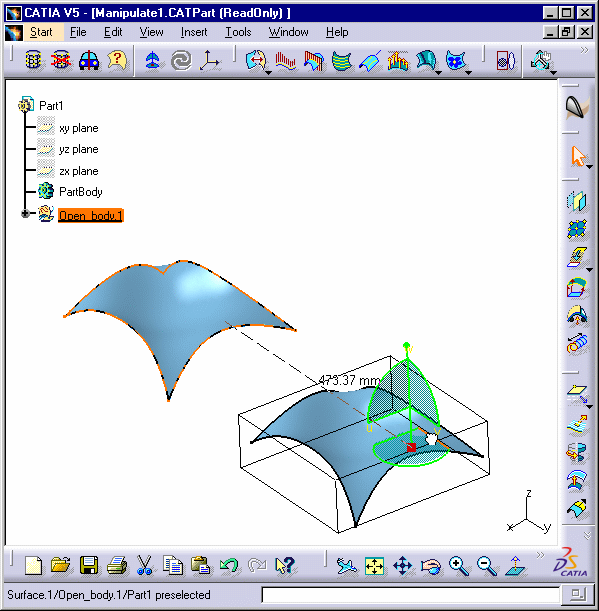
-
Similarly you can pull along a vertical axis to move the surface up or down.
The displacement distance is displayed as you move the surface around.
-
Release the mouse-key.
The surface has moved to a new location.
![]()