 |
This task explains how to project
curves on surfaces. |
 |
Open the
ProjectCurve1.CATPart document. |
 |
-
Select a curve.
-
Click the Project Curve icon
 . .
The Projection dialog box is displayed.
|
| |
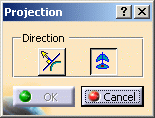
|
|
-
Choose the projection orientation
from the Projection dialog box:
|
|
-
Press the Ctrl key and select the
surface or set of surfaces on which the curve should be projected.
The projected curves are displayed, in dashed green, on
the target surface along some information:
|
|
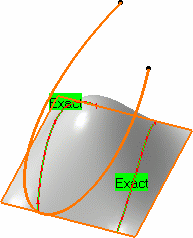
|
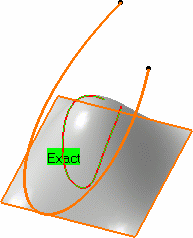 |
|
Projection according to
the compass orientation
|
Projection according to
the normal to the surface |
|
The projected curves are BSplines lying on the surface.
The
Converter Wizard is automatically used to process the resulting curve
and generate either a 2D NUPBS (Non Uniform Polynomial B-Spline) curve
identified by the Exact text, or a 3D NUPBS curve (identified
by Cv text).
If you wish to further control the projected curve, right-click the
displayed text and choose the Edit contextual menu. The
Converter Wizard is then explicitly launched allowing you to control
the new curve creation.
For example, in the case of a 2D curve you may wish to generate a
single segment curve by checking both the Segmentation and
Single button in the Converter Wizard, then clicking OK.
|
|
-
Click OK in the Projection dialog box to
create the projected curves.
If you chose the projection according to the compass orientation, two
curves are created on the surface, and show up in the specification tree
as two different elements.
|
 |
|
|
- Use the Furtive Display icon
 to view the control points on the projected curve (in blue).
to view the control points on the projected curve (in blue).
|
| |
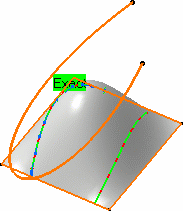
|
| |
- Check the Display Information option from the Converter
Wizard's dialog box to the resulting curve's order and number of
segments.
- The element's topology (for example a relimited curve or surface) is
taken into account for the projection.
- Multi-selection of curves is allowed.
- Multi-cell curves can be selected: the resulting projected curve will
also be a multi-cell curve.
|
 |
Available capabilities from the Dashboard are:
keep original
and
Temporary Analysis. |
![]()
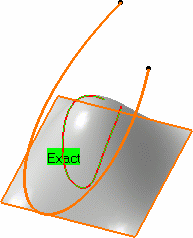
![]()