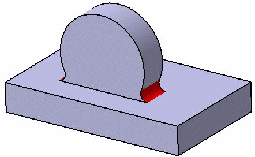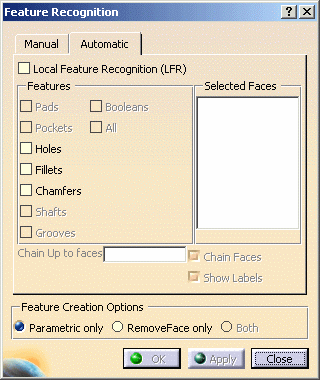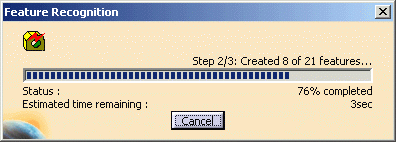This page deals with the following items:
Open the Tasks_4.CATPart document.
Recognizing Fillets and Chamfers Automatically
The Feature Recognition dialog box that appears displays the Automatic tab as the default tab.
Using this product release, the features you can recognize automatically are the following ones:
- Holes
- Fillets
- Chamfers
-
Check the Fillets and Chamfers options.
A progress bar displays to let you see how the operation progresses: the estimated remaining time is displayed as well as the number of features being recognized.
Once the operation is complete, the specification tree displays all recognized features.
Canceling Recognition
- If you do that before even a single feature is recognized, then the message 'Feature recognition canceled. No feature was recognized.' is displayed. The document is then in the state it was in, when you had fired the command; except that if the In Work Object was set to an isolated solid by the Feature Recognition command, then this change remains. You can use Undo to get back to the previous state.
- If some features are recognized before pushing the Cancel
button, a dialog box displays asking you if you accept to create the
features recognized till then.
- If you click Yes then the recognized features are created, the progress bar continues to show progress of the process, but then you are not be able to cancel it again.
- If you click NO then again the document will be in the state that it was in, when you had launched the command; except that if the In Work Object was set to an isolated solid by the command, then this change will remain. You can use Undo to get back to the previous state.
Recognizing Holes Automatically
-
Check the Holes option.
-
Click Apply to recognize the holes of the part.
A progress bar displays to let you see the estimated time remaining before all holes are recognized. Note that you can cancel the operation if it takes too long time. -
When done, click Close.
The dialog box is closed. Once the operation is complete, the specification tree displays all recognized holes.
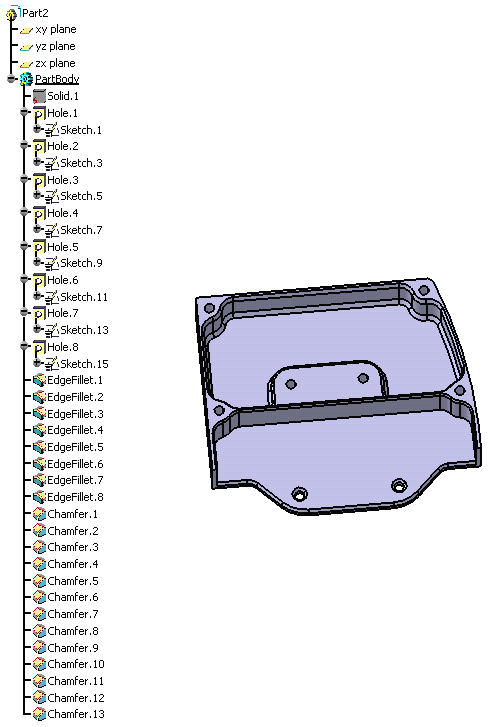
More About Automatic Recognition of Fillets and Chamfers
In the example below, the red colored fillet cannot be recognized
automatically because the angle value is too small. The work around to
solve this case, is to use the Manual Feature Recognition
command
![]() .
.