This task shows you how to project external points to constrain them.
-
Open the Sample28.CATAnalysis document from the samples directory.
-
Enter the Surface Mesher workshop.
For more details, refer to Entering the Surface Mesher Workshop.
-
Click Project External Point
 in the Local Specifications toolbar.
in the Local Specifications toolbar.The External Curve Point dialog box appears:
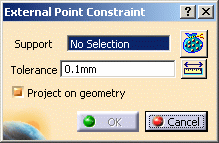
- Support: lets you select the points you want to
project.

Multi-selection of points is available.
- Geometry Selector button
 :
for more details, refer to
Filtering Geometries.
:
for more details, refer to
Filtering Geometries. - Tolerance: lets you specify the tolerance value.
- Project on geometry: lets you project the points you
selected on the geometry.
The Tools Palette toolbar also appears.
- Support: lets you select the points you want to
project.
-
Select one or several geometric points as Support.
In this particular example, select three points as shown below.
-
Enter a Tolerance value.
-
Click OK in the External Point Constraint dialog box.
A Projected Point.1 object belonging to Geometry Specifications.1 appears in the specification tree under the Surface Mesh.1 mesh part.
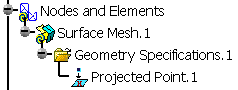
The selected points are now yellow-highlighted. They are constrained.
You can launch the mesh execution.
-
Click Mesh the Part
 .
. -
Click OK in the Mesh the Part dialog box.
![]()