This task shows you how to use the following buttons:
Geometry Selector Button
This button is available if you activate the Automatic curve capture option in the Global Parameters dialog box of the Surface Mesher workshop and the Advanced Surface Mesher workshop.
-
Click the Geometry Selector button
 .
.The Geometry Selector dialog box appears.
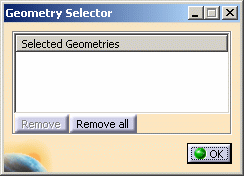
- Selected Geometries: gives you the list of the selected geometries.
- Remove: lets you remove a previously selected geometry.
- Remove all: lets you remove all the selected geometries.
-
Select the desired geometries.
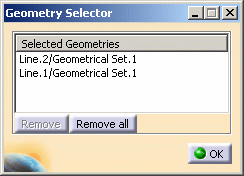
-
Click OK in the Geometry Selector dialog box.
Face Selector Button
This button is available in the Geometry tab of the Sweep 3D dialog box.
-
Click the Face Selector button
 .
.The Face Selector dialog box appears.
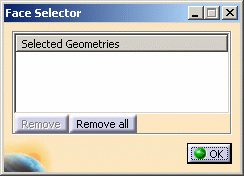
- Selected Geometries: gives you the list of the selected faces.
- Remove: lets you remove a previously selected face.
- Remove all: lets you remove all the selected faces.
-
Select the desired faces.
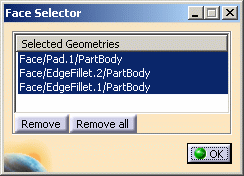
-
Click OK in the Face Selector dialog box.
Vertex Selector Button
This button is available in the Move Node dialog box.
-
Click the Vertex Selector button
 .
.The Vertex Selector dialog box appears.
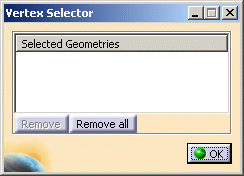
- Selected Geometries: gives you the list of the selected vertices.
- Remove: lets you remove a previously selected vertex.
- Remove all: lets you remove all the selected vertices.
-
Select the desired vertices.

-
Click OK in the Vertex Selector dialog box.
Group Selector Button
This button is available in the Move Node dialog box.
-
Click the Group Selector button
 .
.The Group Selector dialog box appears.
- Selected Geometries: gives you the list of the selected groups.
- Remove: lets you remove a previously selected group.
- Remove all: lets you remove all the selected groups.
-
Select the desired groups.
-
Click OK in the Group Selector dialog box.