Open the Sample03.CATAnalysis document from the samples directory.
-
Enter the Advanced Surface Mesher workshop.
For more details, refer to Entering the Advanced Surface Mesher Workshop. -
Mesh the surface.
For more details, refer to Meshing the Part. -
Hide the geometry for a better visualization of the mesh.
To do this, right-click the Part.1 in the specification tree and select Hide/Show.
-
Click Clean Holes
 in the Edition Tools toolbar.
in the Edition Tools toolbar.The Clean Holes dialog box appears:
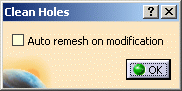
- Auto remesh on modification:
- if you select this check box, an automatic re-mesh is performed on the domain.
- if you clear this check box, the mesh will be removed on the domain.
- Auto remesh on modification:
-
Select the Auto remesh on modification check box.
-
Select a hole as shown below:
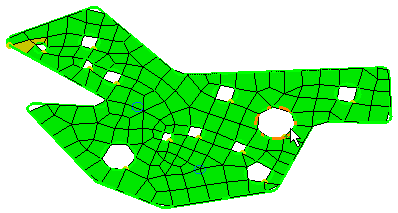
As a result, an automatic re-mesh is performed around the selected hole:
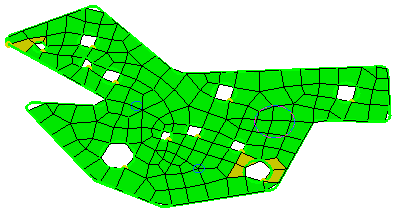
-
Select a hole as shown below.
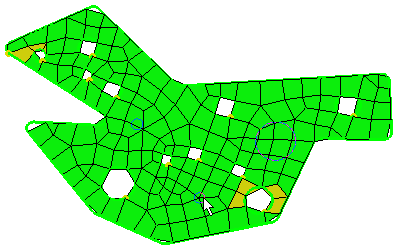
As a result, an automatic re-mesh is performed around the selected hole:
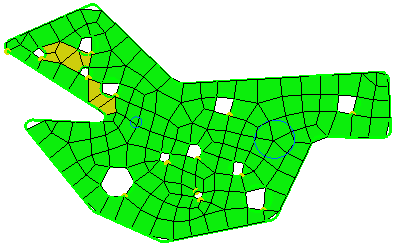
-
Clear the Auto remesh on modification check box.
-
Select a hole as shown below.
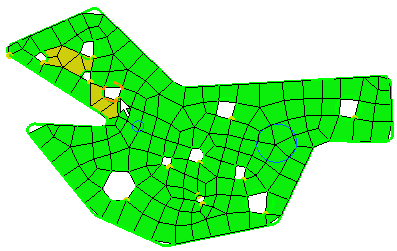
As a result, the mesh is removed on the domain:
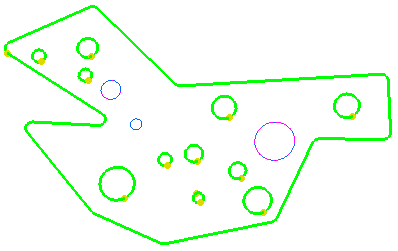
-
Click OK in the Clean Holes dialog box.
-
Click Mesh the Part
 in the Execution toolbar.
in the Execution toolbar.As a result the meshing process is launched and all the modifications you have previously performed are taken into account.
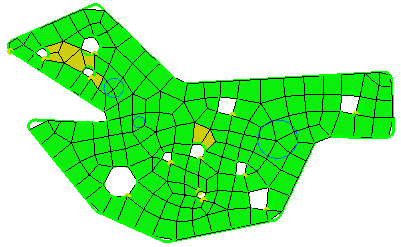
-
Click OK in the Mesh The Part dialog box.
![]()