This task shows you how to shrink the visualization of 1D, 2D and/or 3D mesh elements.
You can shrink the visualization for
-
All the mesh parts (using the Shrink Elements command)
-
A particular mesh part (using the Shrink Elements contextual menu).
Open the Sample12.CATAnalysis document from the samples directory.
This document contains:
-
One 1D mesh part (1D Mesh.1)
-
Two 2D mesh parts (Extrusion Mesh along Spine.1 and Translation Mesh.1)
-
One 3D mesh part (Extrusion Mesh along Spine.2).
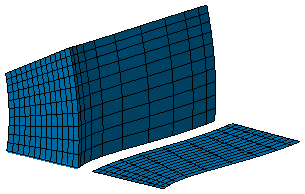
Element shrink visualization is already available through the Tools > Options menu and through the Shrink Element command. At every opening, shrink coefficients are initialized with the values set in the analysis graphic settings (Tools > Options).
Every meshes will be created with shrink options (initialized with tools options coefficient). If you change this coefficient, the new value will be saved in the document for the current mesh.
Shrinking Elements for All Mesh Parts
-
Click Shrink Elements
 in the Mesh Visualization Tools toolbar.
in the Mesh Visualization Tools toolbar.The Shrink Elements dialog box appears.
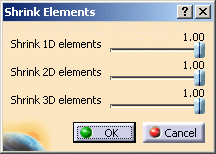
- Shrink 1D elements: lets you shrink the visualization of all the 1D mesh parts contained in the Nodes and Elements.1 set.
- Shrink 2D elements: lets you shrink the visualization of all the 2D mesh parts contained in the Nodes and Elements.1 set.
- Shrink 3D elements: lets you shrink the visualization of all the 3D mesh parts contained in the Nodes and Elements.1 set.
-
Set the value of Shrink 2D elements to 0.70 using the slider.
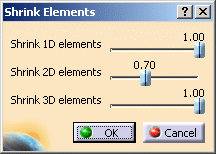
-
Click OK.
The visualization of 2D mesh part (Extrusion Mesh along Spine.1 and Translation Mesh.1 in this example) is shrunk.
For a better visualization, hide the other mesh parts using the Hide/Show contextual menu.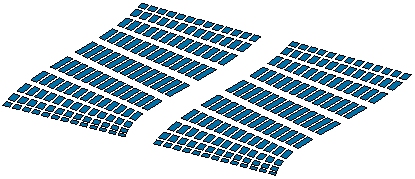
![]()
Shrinking Elements for a Particular Mesh Part
-
Right-click a particular mesh part in the specification tree and select Shrink Elements
 .
.In this particular example, right-click Extrusion Mesh along Spine.2 and select Shrink Elements.
The Shrink Elements dialog box appears.
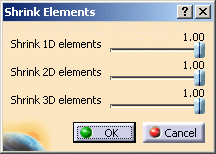
For more details about this dialog box, refer to Shrinking Elements for All Mesh Parts.

You can also shrink elements for all the existing mesh parts using the contextual menu.
To do this, right-click the Nodes and Elements set in the specification tree and select Shrink Element .
. -
Set the value of Shrink 3D elements to 0.80 using the slider.
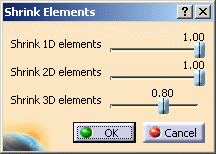
-
Click OK.
The 3D mesh part appears as shown below:
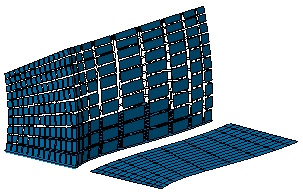
![]()