This task shows you how to change the mesh visualization mode in the Advanced Meshing Tools workbench.
You can switch between the following visualization modes:
By default, the mesh visualization mode is Standard
Visualization
![]() .
.
Open the Sample11.CATAnalysis document from the samples directory.
Switching to Quality Visualization Mode
-
Click Quality Visualization
 in the Visu Mode toolbar.
in the Visu Mode toolbar.The mesh part now appears as shown here:
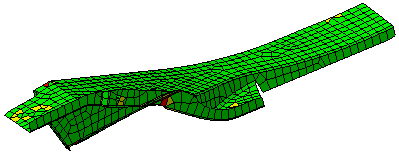
The mesh elements are assigned green, yellow or red colors.
For more information, refer to Before You Begin.
Switching to Standard Visualization Mode
-
Click Standard Visualization
 in the Visu Mode toolbar.
in the Visu Mode toolbar.The CATAnalysis document now appears as shown here:
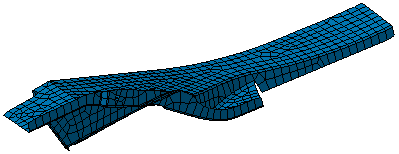
The mesh is blue-highlighted.
Switching to Orientation Visualization Mode
-
Click Orientation Visualization
 in the Visu Mode toolbar.
in the Visu Mode toolbar.The CATAnalysis document now appears as shown here:
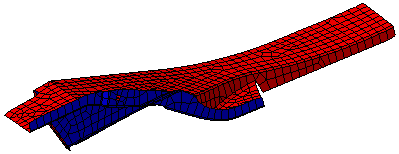
The mesh elements are assigned blue or red colors.
For more information about the element orientation, refer to Displaying Element Orientation.
![]()