This task shows how to mesh a Seam Welding Connection that
was created between two parts.
Seam weld can be defined as a wire frame (or 1D) feature.
|
Connections |
Support |
|
Analysis Connections (from R12) |
One or two |
|
Body in White Fastener Connections |
One or more |
|
Analysis Connections (before R12) |
Two |
For more details about analysis connections, refer to the Generative Structural Analysis User's Guide - Analysis Connections.
-
Click Seam Welding Connection Mesh
 in the Welding Meshing Methods toolbar.
in the Welding Meshing Methods toolbar.The Seam Welding Connection Mesh dialog box appears.
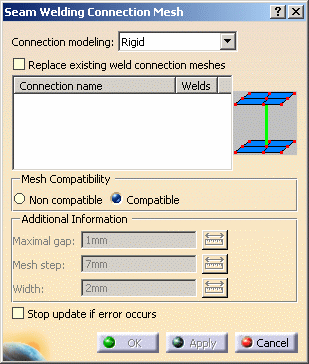
- Connection modeling:
Connection modeling
Non compatible mesh
Compatible mesh
- Contact


- Beam


- Rigid


- Rigid-Spring-Rigid


- Spring-Rigid-Spring


- Shell


- Hexahedron

- - Replace existing weld connection meshes: allows you
to select a weld seam connection that has been already associated
to a mesh part.

You must activate this option before selecting the weld seam connection.
If not, a warning message informs you that the weld seam connection has been already meshed. - Mesh Compatibility:
- Non compatible: lets you create nodes by orthogonal projection of the seam on the two mesh parts.
- Compatible: lets you use existing nodes.

The welding seams must have been previously projected on the two mesh parts.
For more details, refer to Adding/Removing Constraints (Specifications).To know more about the recommended methodology to mesh seams using the Compatible mode, refer to Compatible Seam Mesh.
- Additional Information:
- Maximal gap: lets you specify the radius value of
each sphere created along the welding seam. It must be an
intersection between each face and the solid thus defined.

- The value must be strictly positive.
- While the Maximal gap value is null, the OK and the Apply buttons will be not available.
- If you update seam welding connections created before
the V5R12 level without modifying them, the data used to
mesh are the same as those used up to the V5R11 level.
Errors could be generated (for example: the maximal gap
value is too small).
In this case, you have to edit the connection mesh and to increase the Maximal Gap value.
- Step: lets you specify the mesh progression along the welding seam.
- Width: lets you specify the width of the
hexahedron.

This option is only available if you selected the Hexahedron option.
- Maximal gap: lets you specify the radius value of
each sphere created along the welding seam. It must be an
intersection between each face and the solid thus defined.
- Stop update if error occurs: lets you stop the
Update all meshes process.
If this option is activated and if you use the Update all meshes contextual menu, only the meshes created before the weld seam connection mesh will be updated.
- Connection modeling:
-
Select the connection you want to mesh in the specification tree.
In this particular example, select the Line Analysis Connection.1 object in the specification tree (under the Analysis Connection Manager set).
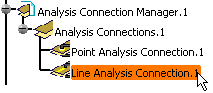
-
Set the desired parameters.
In this particular example:
-
Select Contact as Connection modeling option.
-
Select Non compatible as Mesh Compatibility option.
-
Enter 3mm as Maximal gap value.
-
Enter 5mm as Step value.
-
-
Click Apply in the Seam Welding Connection Mesh dialog box.
A Seam Welding Connection Mesh.1 object is displayed in the specification tree.
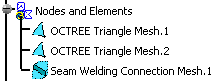

For a better visualization, you can change the mesh color using the Properties contextual menu.
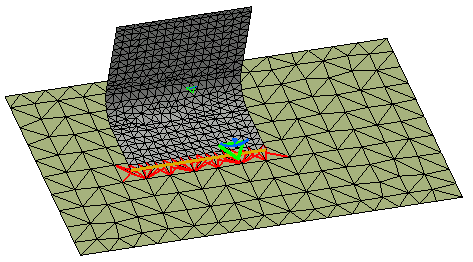
You can also hide the OCTREE Triangle Mesh.1 and OCTREE Triangle Mesh.2 using the Hide/Show contextual menu:

-
Change the seam welding connection mesh parameters.
In this particular example:
-
Select Hexahedron as Connection modeling option.
-
Enter 3mm as Maximal gap value.
-
Enter 5mm as Step value.
-
Enter 3mm as Width value.
-
-
Click Apply and then OK in the Seam Welding Connection Mesh dialog box.
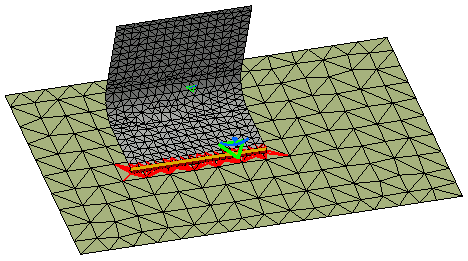

You can hide the OCTREE Triangle Mesh.1 and OCTREE Triangle Mesh.2 using the Hide/Show contextual menu:
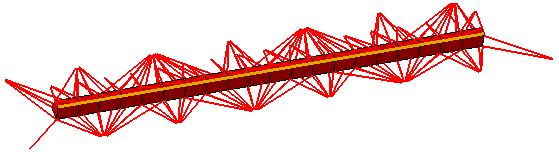
![]()