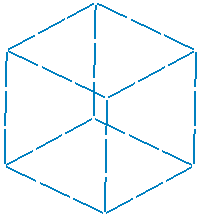You can activate or deactivate mesh parts.
Activating a mesh part means that this mesh part will be taken into account by the preprocessing specifications and the solver.
Deactivating a mesh part means that this mesh part will be ignored by the preprocessing specifications and the solver.
A mesh part is composed of elements and nodes, so when you activate or deactivate a mesh part, the status is propagated to the elements and to the nodes of this mesh part.
- An element can belong to only one mesh part, so the element has the same status as the mesh part (if the mesh part is deactivated, the element is also deactivated).
- A node can be shared by several elements and then by several mesh parts (for example: if you use the Condense Node option in the transformed mesh parts, the node capture command). A node is activated if it is linked to at least one activated element (or mesh part).
To know more about the rules of pre-processing application on activated/deactivated mesh parts, refer to Selecting Mesh Parts in the Generative Structural Analysis User's Guide.
Open the Sample41.CATAnalysis document from the samples directory.
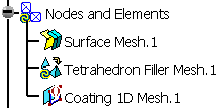
Activate Meshes
-
Right-click Coating 1D Mesh.1 in the specification tree and select Activate/Deactivate
 .
.
Multi-selection of deactivated mesh parts is available.
The Coating 1D Mesh.1 mesh part is now activated (the deactivated symbol disappears).
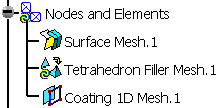
And the mesh result appears (in addition to the surface mesh result).
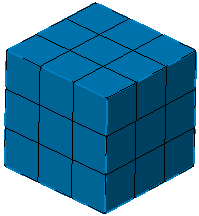
Deactivate Meshes
-
Right-click Surface Mesh.1 in the specification tree and select Activate/Deactivate
 .
.
Multi-selection of activated mesh parts is available.
The Surface Mesh.1 mesh part is now deactivated (the deactivated symbol appears).
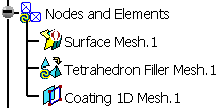
And the surface mesh result disappears. Only Coating 1D Mesh.1 is displayed.