-
Create an Internal feature selecting Sketch.3 for Profile with 40mm First length and 20mm Second length.
-
Right-click Internal Prism.2 and select the Change Functional Behavior contextual command.
The Change Functional Behavior dialog box that appears displays the types of features available.
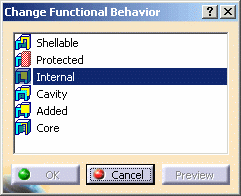
-
For example, select Protected from the list.
-
Click OK to confirm the operation.
The internal feature no longer exists and has been replaced with a protected feature. The specification tree reflects the change too.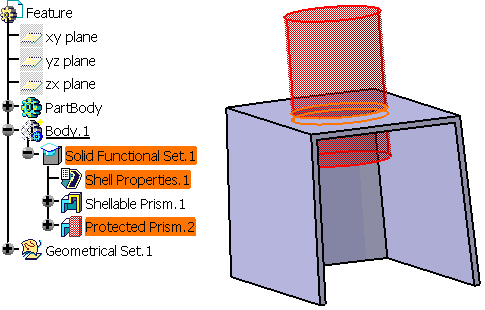
The command also applies to body modifiers: if you wish to change a Push, for example, you can change it with a Pull or a Fitting.
This command is now able to manage multiple selections.
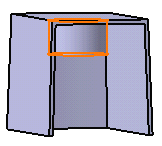 |