This task shows you how to use this capability.
-
Click the Fitting icon
 .
.
The Fitting dialog box is displayed.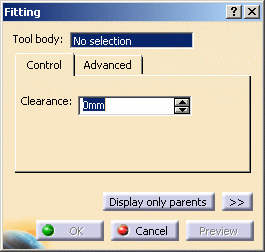
-
Select Body.2 as the body that will perform the operation into Functional Body.1.
Clearance
-
The clearance defines a space around the Tool body, based on a specified value, that extends the protected volume of the fitting by that value. To define it, enter a value in the Distance field. For instance, enter 4.2.
-
Click Preview to see the result:
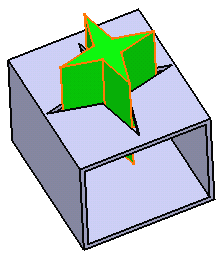
Advanced
-
If you wish to define specific clearances between one or more faces and Functional Body.1, click the Advanced tab.
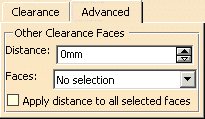
-
Select the face of interest, then, for instance, enter 6 as the distance value.
-
Click Preview to see the result:
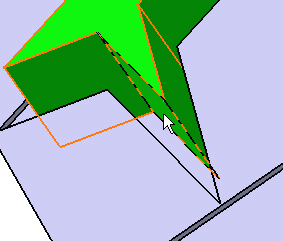
If you wish to apply the same clearance to other faces, just select the faces, and check Apply distance to all selected faces.
In case you wish to remove:- a face from the selection, just select the face from the geometry.
- all selected faces, use the Clear Selections contextual command available from the Faces field.
-
Click OK to confirm and create the fitting. Fitting.X is added to the specification tree in the Solid Functional Set.X node.
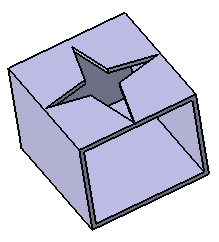
The volume that is removed during the fitting operation is made a protected volume. No other entity in the same body can penetrate into the protected volume. However, entities from other bodies can penetrate it.
A fitting does not create walls in the shelled volume of the target body. If you want the fitting feature to inherit the shell thickness of the target body, thus creating walls of the same thickness, use the Push or Pull command.